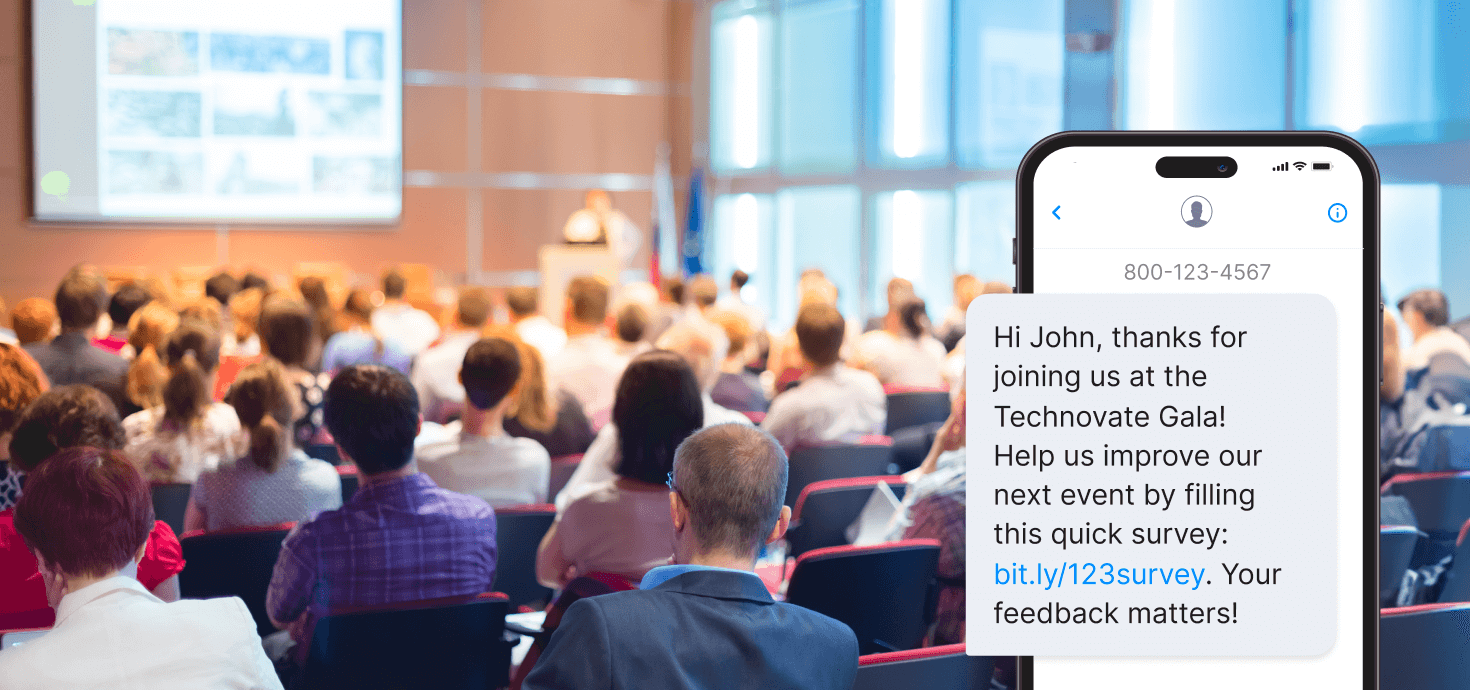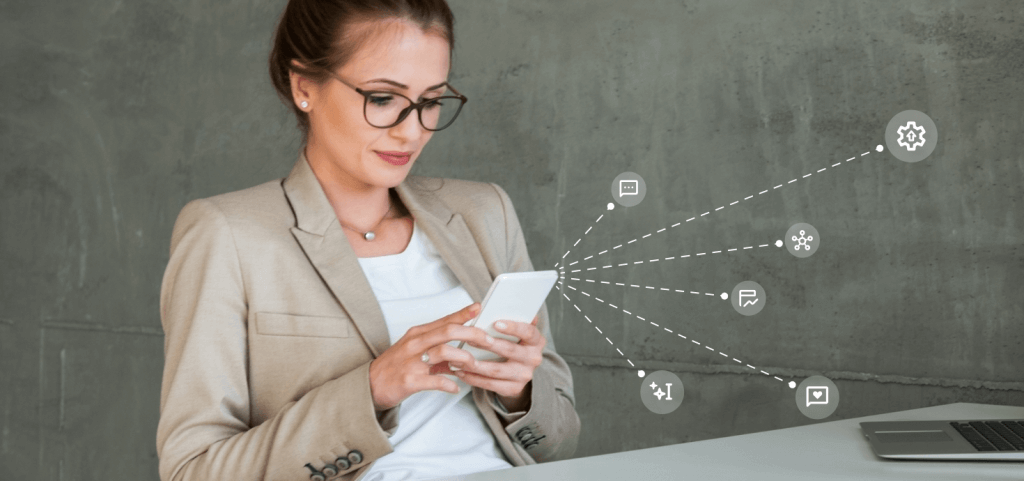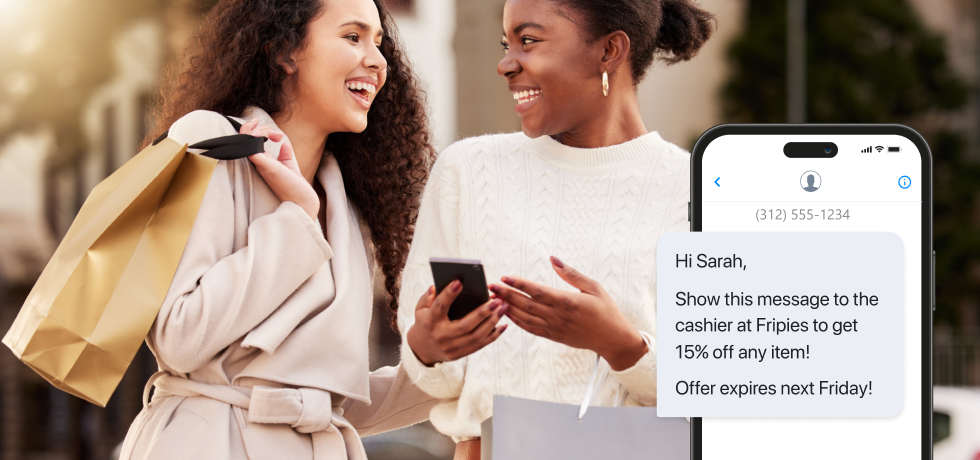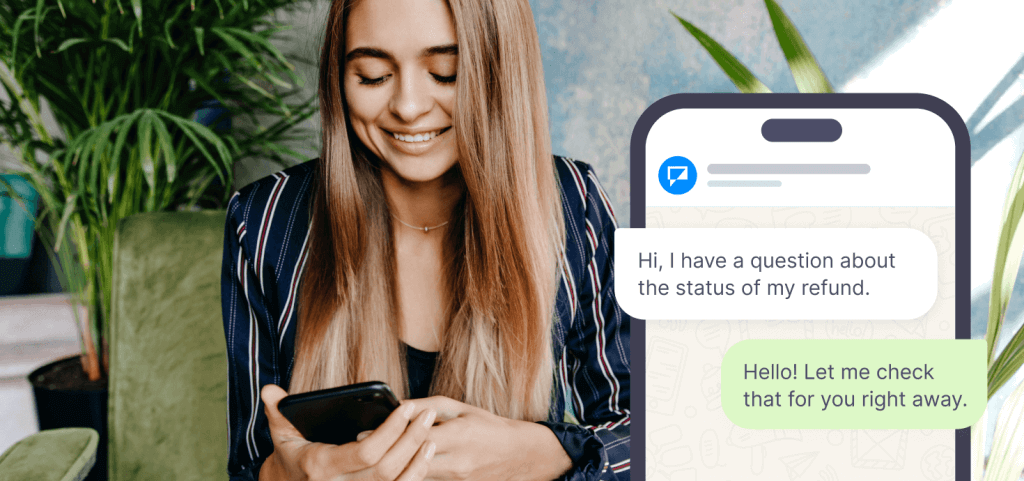Email is the most popular communication channel for business and a significant marketing channel. But it’s nowhere near the most effective.
On the other hand, SMS is instantaneous and boasts an open rate of 90% within the first 3 minutes of being received. But it comes with the downside of having to type on a tiny smartphone keyboard.
Whether you need to urgently communicate something to your staff or maybe promote a flash sale, you can do so by using an email to text gateway.
In this article, we will show you how to send an email to text in two ways:
- By using your recipient’s phone carrier gateway address
- By using the Textmagic email to SMS gateway
How to send a text message via email
Follow these steps to send text messages directly from your preferred email client to recipients’ SMS inbox:
1. Go to your usual email client and start composing your message
This step is pretty straightforward. Simply write your email message as you usually do.
One thing to remember is that the standard SMS length also applies here, so if you exceed the limit of 160 characters, your message will not send, or it will arrive all jumbled up. If you need to send a longer message, the standard advice is to use the MMS gateway address.
Run your message through our free SMS length calculator to make sure it stays within the character limit.
2. Find out your recipient’s phone carrier gateway address
Every phone carrier offers its own gateway address you can use to send email to SMS, and you need to know the exact carrier of your recipient’s phone number for it to work.
If you don’t know your recipient’s carrier, use our free carrier lookup tool.
Below are the gateway addresses of the most popular carriers in the US and Canada.
SMS/MMS gateway domains for the United States
| Mobile Carrier | SMS Gateway Domain | MMS Gateway Domain |
|---|---|---|
| Alltel | sms.alltelwireless.com | mms.alltelwireless.com |
| Boost Mobile | sms.myboostmobile.com | myboostmobile.com |
| Cricket Wireless | mms.cricketwireless.com | mms.cricketwireless.com |
| Google Fi | msg.fi.google.com | msg.fi.google.com |
| MetroPCS | mymetropcs.com | mymetropcs.com |
| Republic Wireless | text.republicwireless.com | MMS not available |
| Sprint | messaging.sprintpcs.com | pm.sprint.com |
| T-Mobile | tmomail.net | tmomail.net |
| U.S. Cellular | email.uscc.net | mms.uscc.net |
| Verizon Wireless | vtext.com | vzwpix.com |
| Virgin Mobile | vmobl.com | vmpix.com |
❌ AT&T (former SMS gateway domain txt.att.net / former MMS gateway domain mms.att.net) officially ended its email-to-text services on June 17, 2025. This means users can no longer send SMS to AT&T or Cricket Wireless subscribers through email.
SMS gateway domains for Canada
| Mobile Carrier | SMS Gateway Domain |
|---|---|
| Bell Canada | txt.bell.ca |
| Bell MTS | text.mts.net |
| Fido Solutions | fido.ca |
| Freedom Mobile | txt.freedommobile.ca |
| Koodo Mobile | msg.telus.com |
| PC Mobile | mobiletxt.ca |
| Rogers Communications | pcs.rogers.com |
| SaskTel | sms.sasktel.com |
| Telus | msg.telus.com |
3. Fill out your email to SMS recipient in the appropriate field
After you find out the SMS/MMS gateway domain of your recipient’s phone carrier, write their number in international format, followed by “@” and the carrier address in the “To” field, where you usually fill out the recipient’s email address.
4. Double-check for spelling mistakes and typos, then press SEND.
Always check that everything is spelled correctly and there are no grammar mistakes. Then check the recipient’s phone number, carrier address, and character count. Now press SEND, and your message will arrive in your recipient’s SMS inbox.
Set up email to text with Textmagic
Sending an email to text message with Textmagic is a straightforward process, and you don’t have to worry about the recipient’s phone carrier. This means you can use a single email address to send texts via email to a list of recipients, irrespective of the phone carrier each one personally uses.
1. Log in to your Textmagic account and go to Services >Email to SMS
Log in to Textmagic if you’re an existing user or register for a new account. The registration process is quick and easy, and we also offer a free trial. In the Textmagic dashboard, go to the left side menu and select Services, then Email to SMS.
2. Add the email addresses you want to use for sending email to text
In the allowed email tab, click +Add allowed emails and enter the email address you want to send text messages from. If you want to send email to text from multiple addresses, feel free to add more. Type each email on a separate line.
For each email address you add, you can manage the account linked to the address: edit account details (name, phone number, time zone), toggle notifications and alerts, etc.
3. Configure the content of your message in the Send and Receive Settings tab
Choose whether you want to exclude the email subject from your message, the maximum length of your message, and also how you want to format the text within the message.
4. Go to your email client and use the configured addresses to send emails to SMS
These email addresses can now send texts the same way you would send an email.
Now you go to your usual email client and write in the recipient field the number you want to message in international format, followed by @textmagic.com. Your recipient should look like this: [email protected].
Connect email to SMS in minutes with Textmagic
Start sending texts directly from your inbox and easily monitor delivery and responses.
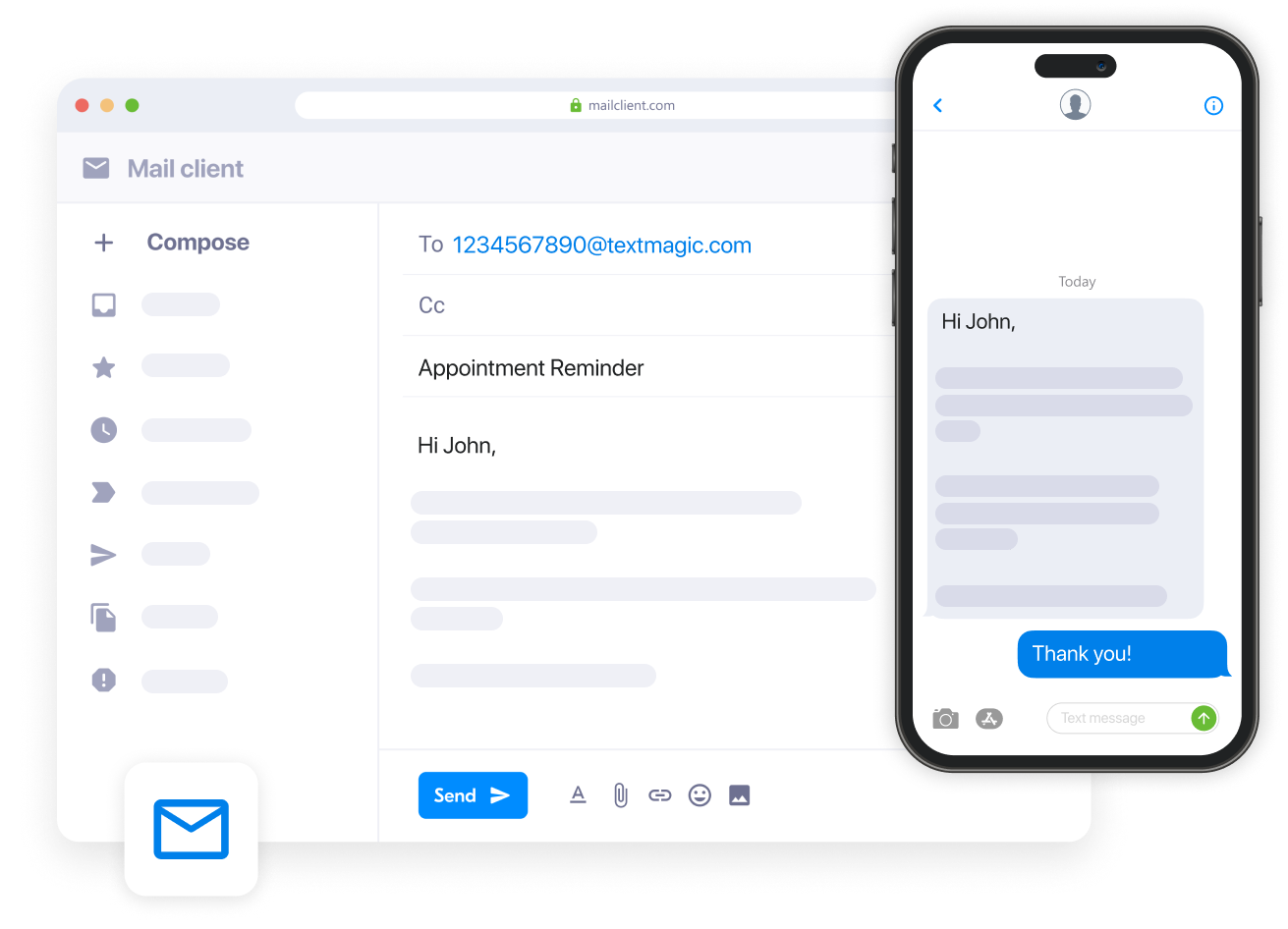
Send text via email to multiple contacts with Textmagic
When you want to send a text via email to multiple recipients, configure a distribution list. This is particularly useful for forwarding email alerts as text messages to as many mobile numbers as needed in one go:
- Go to Services > Distribution lists
- Click New distribution list and enter a name for your new distribution list
- Add all the mobile numbers to the recipients’ box. You can select from existing contacts and mailing lists or enter new numbers.
- Choose whether the email subject line, contents, or both must be sent as SMS content, and select the maximum length of email to forward.
- Click Continue and make a note of the distribution list email address. You can also check these at any time by returning to Services Distribution lists.
Whenever an email is sent to that Textmagic distribution address, it is converted to a text message and delivered to all the recipients you added in the third step. You can create an email forwarding rule to a distribution list if you need essential emails to be forwarded automatically as texts to distribution list members.
Benefits of using Textmagic email to SMS gateway
By adding your business email domain to the allowed list, with one click, all team members get access to the texting service using your existing email app.
By creating an email forwarding rule, you can forward emails to your Textmagic distribution lists using email to SMS. Any email received on a distribution list will be converted to a text and delivered to the distribution list of mobile numbers almost instantly.
Using the email to SMS gateway, you can automate the process of sending texts with no developer coding required.
For example, your eCommerce store platform likely already provides order updates by email. You can use an email to SMS gateway to forward those emails to your customer’s mobile number. As a result, you don’t need any other apps to recreate your email services in SMS.
Simplify your SMS workflow with Textmagic
Send messages from email, track SMS delivery, and respond to queries, all in one place.
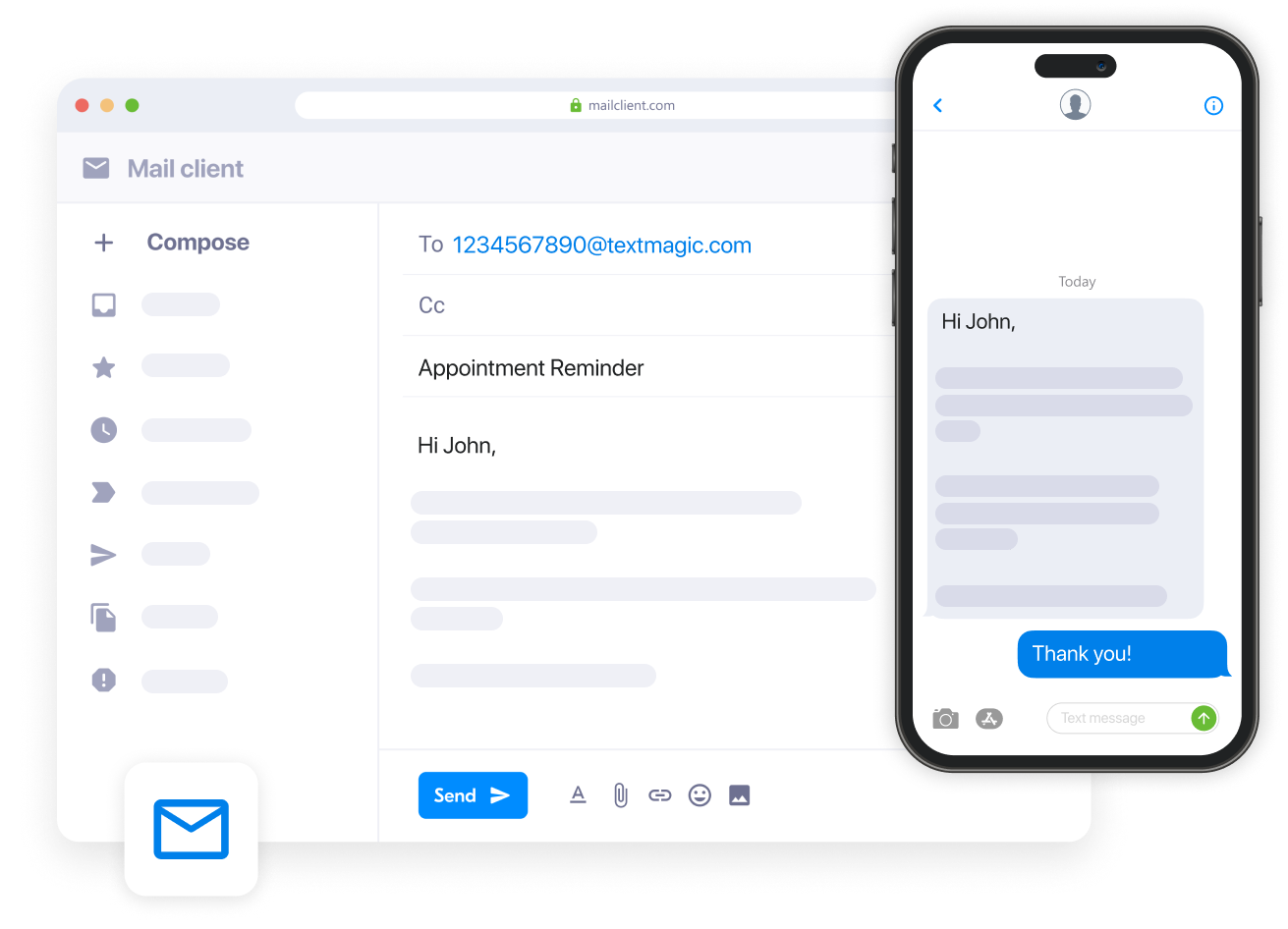
Frequently Asked Questions (FAQs)
On most smartphones, you can forward a text to an email by selecting the message, tapping “Forward,” and entering an email address instead of a phone number.
However, if you want to automate this process or forward messages at scale, Textmagic allows you to set up forwarding rules that convert texts into emails.
Yes, apps like SMS Backup+ or SMS Backup & Restore let you export and email your text messages.
However, if you want an automated solution, Textmagic makes it easy to forward every incoming SMS directly to your inbox with no manual backup required.
Yes, Gmail can send text messages by using the recipient’s number combined with their carrier’s gateway address.
But this method can be limiting. A better option is using texting services like Textmagic, which lets you send SMS directly from your Gmail account without needing to know the recipient’s carrier. It’s faster, easier, and ideal for sending messages to multiple contacts.
Yes. With Textmagic’s email-to-SMS functionality, you can use Outlook to compose messages and send them as texts.
To forward an email as a text message on an iPhone, open the email in the Mail app, tap the “Reply” button, and select “Forward.”
In the “To” field, enter the recipient’s phone number followed by their carrier’s SMS gateway address (e.g., [number]@vtext.com for Verizon). Tap “Send” to forward the email content as a text message.
Related articles
How to use text messaging for event promotion and management
In the past years, getting the word out about an eve...
Creating effective SOPs: 10 Templates and step-by-step writing guide
Standard operating procedures (SOPs) help ensure tha...
7 Text marketing trends and predictions for 2025
As we usher in 2025, we can’t help but notice how th...
6 Customer retention strategies for small businesses
Recent trends in business and consumer behavior have...
A guide to WhatsApp customer service with Textmagic
Using WhatsApp for customer service with Textmagic a...