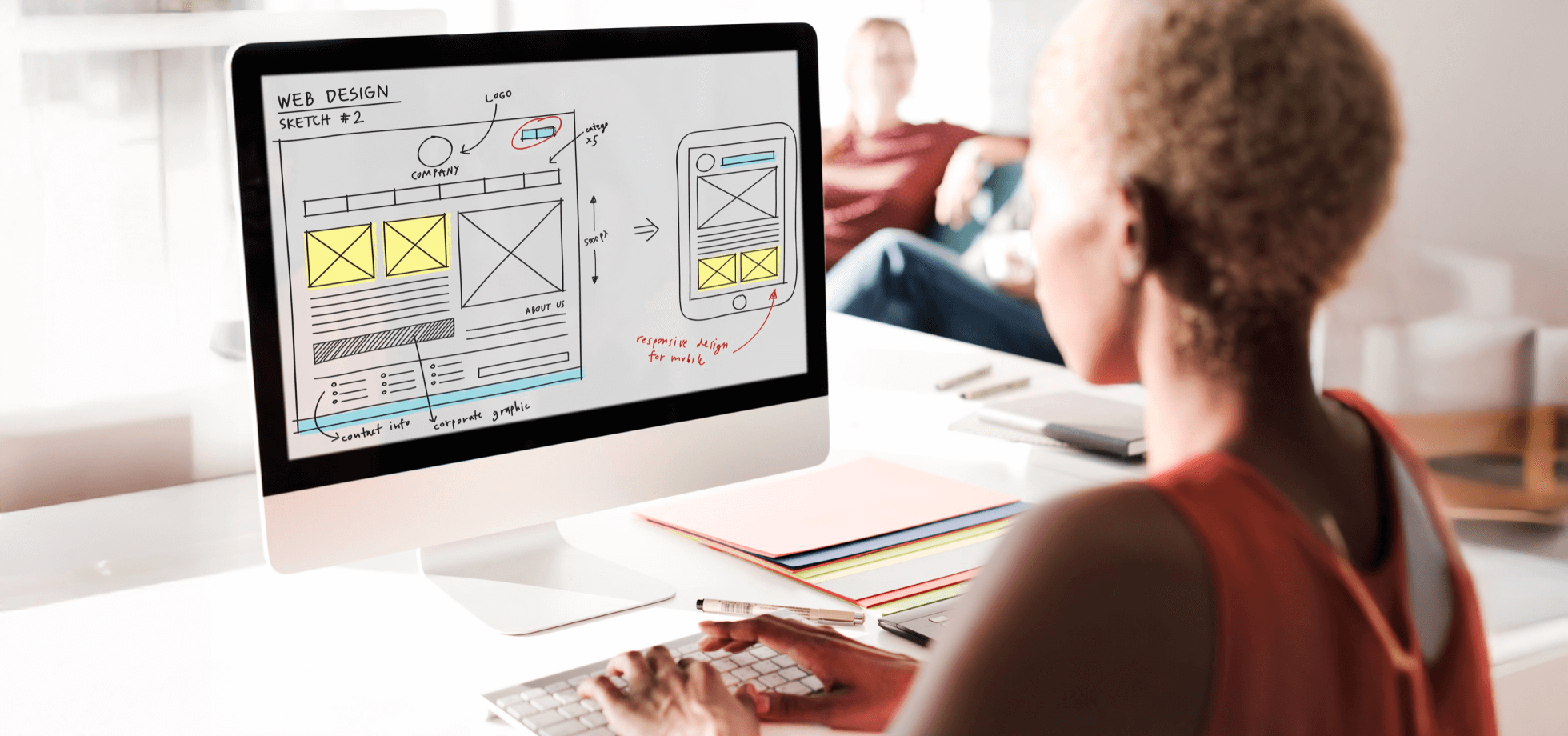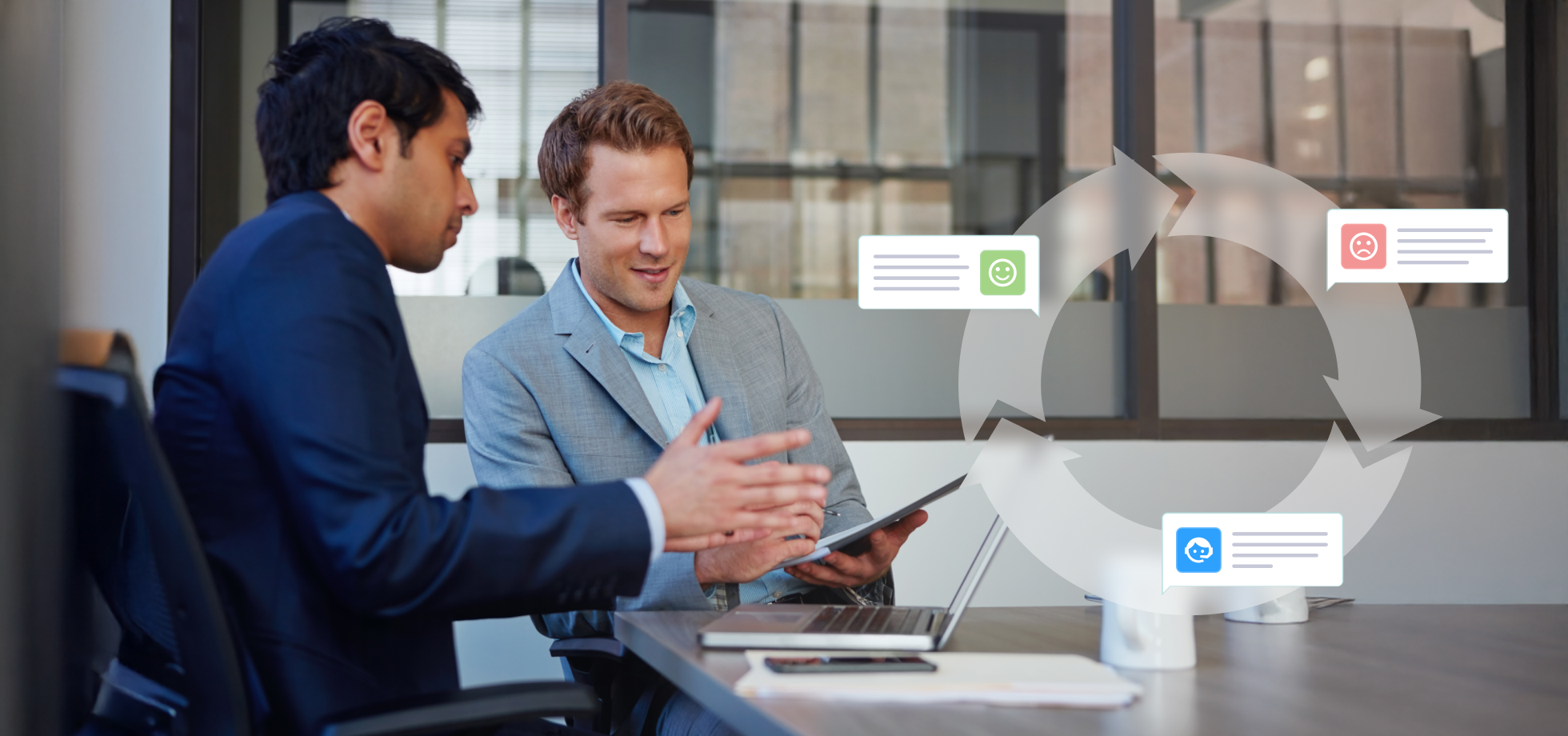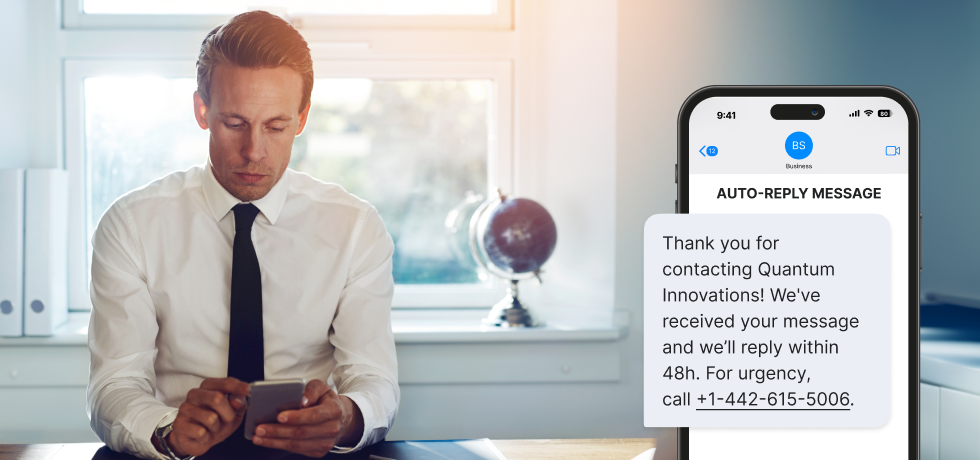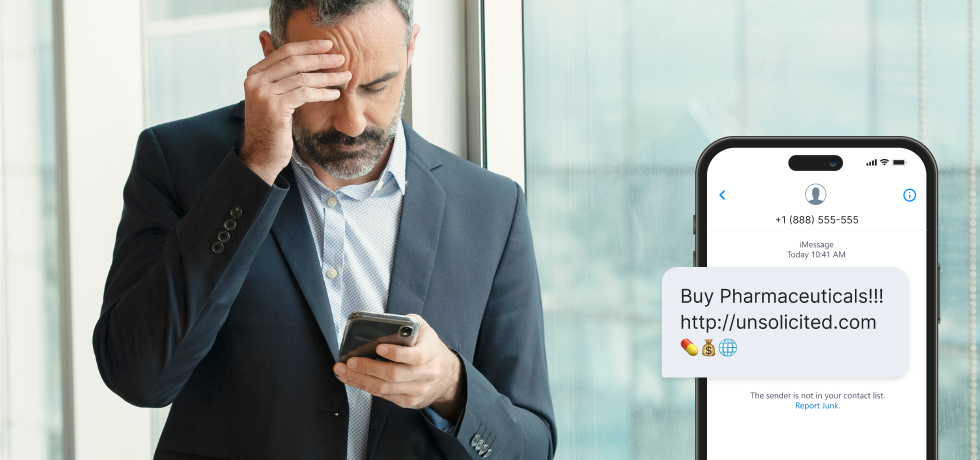
In an era of fake news and increased risks to cybersecurity, it’s important to understand the strategies for blocking spam texts and safeguarding personal information. It is essential not only to protect oneself from malicious schemes but also for businesses to establish their credibility by ensuring their text messaging practices are secure and trustworthy.
In this guide, we’ll share how to block unwanted text messages, provide you with examples of harmful spam texts, and show you the steps you can take to protect yourself and your business.
What is text message spamming?
SMS spamming means sending unsolicited messages to multiple recipients, usually in bulk. The purpose of spammers is to force advertise, implement malware, or initiate phishing attempts.
Keep in mind that spamming and scamming are not the same. While both involve unsolicited contact, text message scamming is a fraudulent activity since it aims to defraud its recipients, causing identity theft, financial loss, or unauthorized access to personal accounts.
Is spamming illegal?
The legality of spamming, particularly through text messages, varies by country and region. In many places, regulations and other local laws set strict guidelines on unsolicited communications, including spam.
These regulations typically require that senders obtain consent from recipients before sending marketing messages, provide an opt-out mechanism, and adhere to other privacy and communication standards. Violating these laws can result in significant fines and other penalties.
- In the USA, the CAN-SPAM Act regulates spam, requiring opt-out options and consent for marketing emails, not specifically covering texts. Similarly, the Federal Communications Commission (FCC) enforces rules under the Telephone Consumer Protection Act (TCPA) to combat unwanted calls and texts, requiring businesses to obtain express consent from individuals before sending them automated calls or text messages.
- The UK enforces strict anti-spam laws under the Privacy and Electronic Communications Regulations, demanding consent for unsolicited messages.
- Canada‘s Anti-Spam Legislation (CASL) requires explicit consent for commercial electronic messages.
- The EU’s GDPR demands consent for personal data use in communications, affecting spam.
- Australia‘s Spam Act requires consent for sending electronic messages, offering opt-out mechanisms. Each region mandates clear guidelines to protect consumers from spam, emphasizing consent and transparency.
Key aspects of text message spamming
- The message is unsolicited. You did not subscribe to the sender’s mail address or number and did not provide consent to receive their content.
- This type of message is usually sent in bulk, so it lacks personalization. Automated systems ensure it gets sent to thousands, if not millions, of people.
- If the message requires private info like login credentials or any type of financial info, we’re dealing with a phishing attempt.
- There is no Unsubscribe button or any clear way to opt out of future communication with the sender.
If you receive a text message from a sender that you don’t recognize or haven’t received before, there are some initial steps you can take:
- Don’t reply to the text.
- Never share any of your personal information.
- Avoid clicking on any URL link unless you’re 100% certain it’s legitimate.
- Check if it is a spam number using a spam number lookup service.
- Confirm the authenticity of the sender by visiting their website.
Spam text message examples
Text message spamming can be hard to spot. To help you identify it, here are some examples of the more common tactics that criminals use:
- Posing as an authority such as the government, a health service, or your bank.
- Sending false updates that your bank account is locked or suspended.
- Pretending to be a well-known brand and asking you to update your subscription.
- Congratulating you on winning a competition or prize.
Similarly, other tactics scammers can use which aren’t as easy to identify include:
- Suggesting you’re entitled to claim compensation for something that hasn’t happened.
- Informing you that your email account has been compromised.
- Sending you updates about a health concern, such as coronavirus alerts.
- Notifying you of a fake package delivery.
How to stop spam texts
Knowing how to stop spam texts from different numbers or how to block a number from texting you will help you reduce any concerns around data. However, even though you won’t always remember which services you gave consent to, if you know how to block unwanted texts, it will be easier to gain a sense of control.
Also, as a business, you want to give customers the control and autonomy they deserve. So, before you consider SMS marketing, you should know how to block spam texts.
Use the STOP command
As a customer, be careful! DO NOT send a STOP command to any spam texts. Instead, use our guidance above and check it’s from an authentic sender first.
Any marketing sent by SMS should include instructions for the subscriber to ‘opt-out’ to future messages. Because of this, businesses need to ensure this practice is upheld by adding the SMS stop command to their subscriber list. This way, you give customers the control they’re entitled to and keep your marketing compliant with regulations.
Report them to your mobile operator
One option for choosing how to stop spam texts is to contact your mobile operator. As a start, you can report text spam by clicking the options next to the sender’s number and then ‘report spam.’
You can also report an SMS phishing message by forwarding the text message to 7726. This should apply to all operators in the UK and the US.
Finally, if you suspect any phishing scams, report them to Action fraud in the UK. For US residents, you can submit a report to the FTC.
Raise a complaint
If you have concerns about the frequency of text messages and the validity of the sender, you may want to consider filing a complaint. For example, reporting spam texts to the Information Commissioner’s Office (ICO) in the UK can result in a fine of up to £500,000 if businesses have broken the rules on unsolicited text messages.
Block a number on your cell phone
When you know how to block a spam text number on your phone, it will be easier to feel more in control of unsolicited approaches from scammers. So, by blocking a number on your phone, know that the caller will no longer be able to reach you. Of course, this only works one way, so you should still be able to contact them if you need to.
To demonstrate how to do this, we’ve detailed some instructions for Android and iPhone users below.
How to block text messages on Android
Preparation
Update your operating system. Before downloading and installing, make sure you are connected to a trusted Wi-Fi and have enough battery power (or are plugged into a charger). Follow the on-screen instructions to complete the update.
Back up important information like your contacts, messages, and other significant data before making major changes to your device settings. You can use Google’s backup feature or any other cloud-based service you prefer.
Check carrier-specific options to see if they provide any specific instructions or tools for blocking messages or calls. Some mobile carriers offer additional services or features for that, so make sure you make an informed decision.
Step-by-step instructions
Method 1: Through the Messages app
- Open the Messages app you use (e.g., Google Messages).
- Select the conversation with the sender you want to block.
- Access the Menu by tapping on the three dots (⋮) in the upper right corner of the conversation.
- Select “Details,” then “Block & report spam” (the wording might vary slightly).
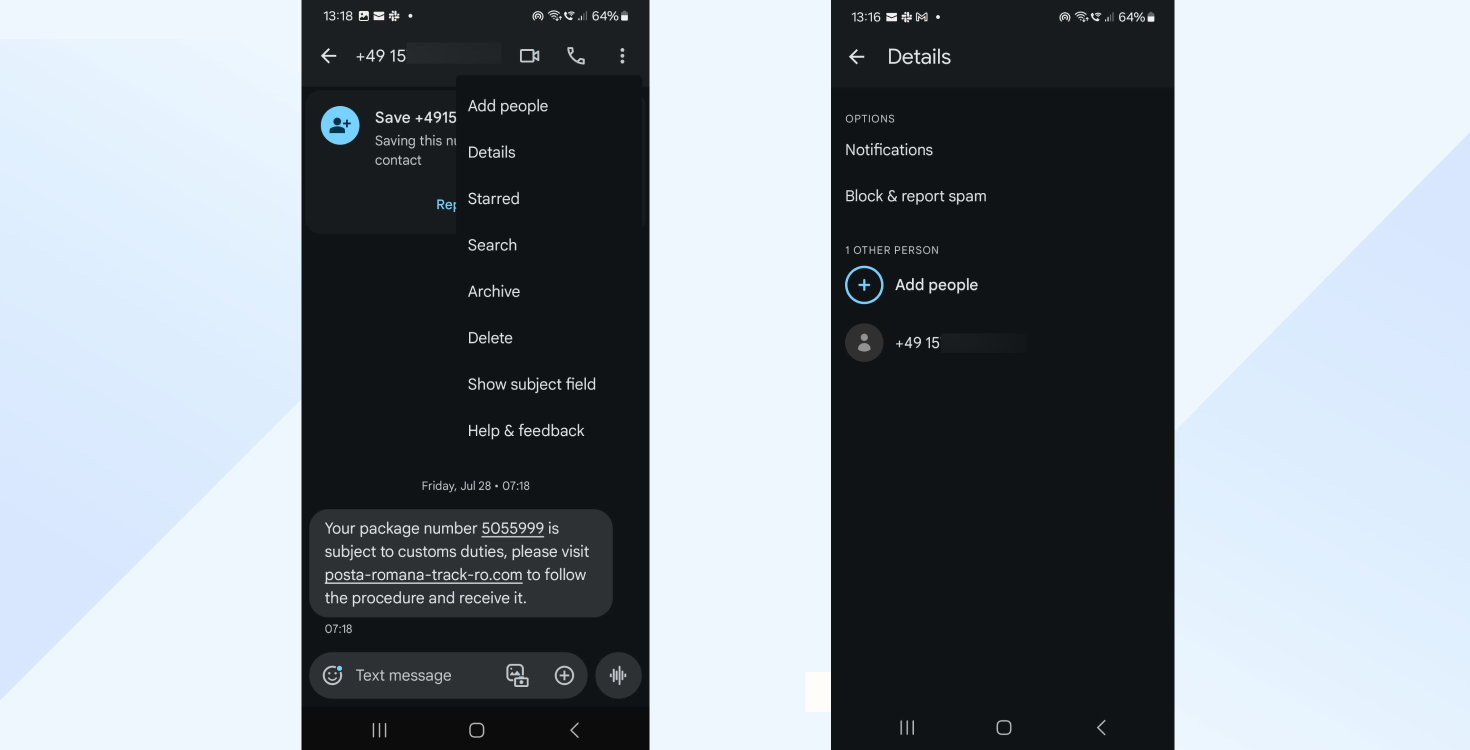
- Confirm the action you initiated. You will usually be asked to confirm that you want to block the number and whether you want to report it as spam.
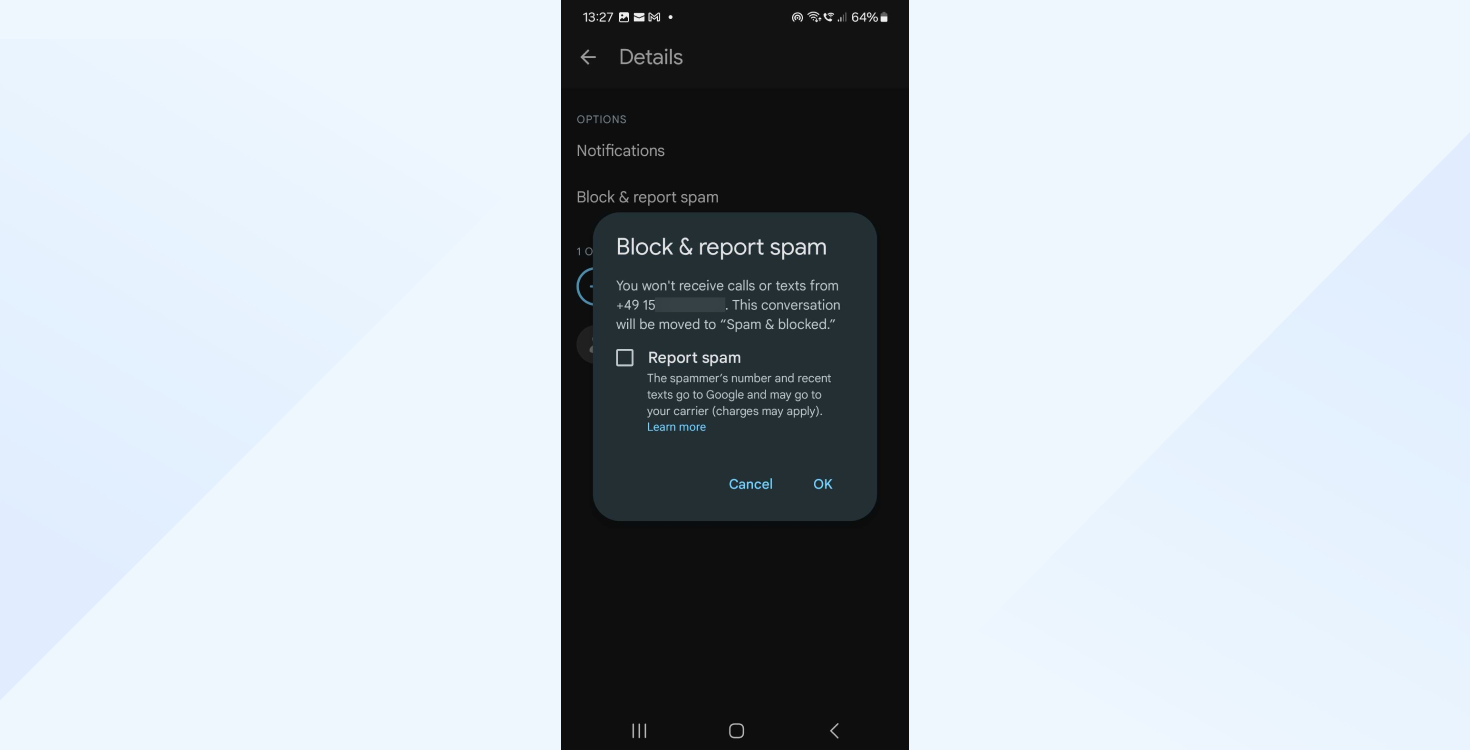
Method 2: Through the Contacts app
- Open the Contacts app on your phone.
- Search for the contact you want to block.
- Tap on the contact to view their details.
- Select ‘Block’ by looking for an option to block, sometimes under a menu represented by three dots (⋮).
- Confirm that you want to block the contact.
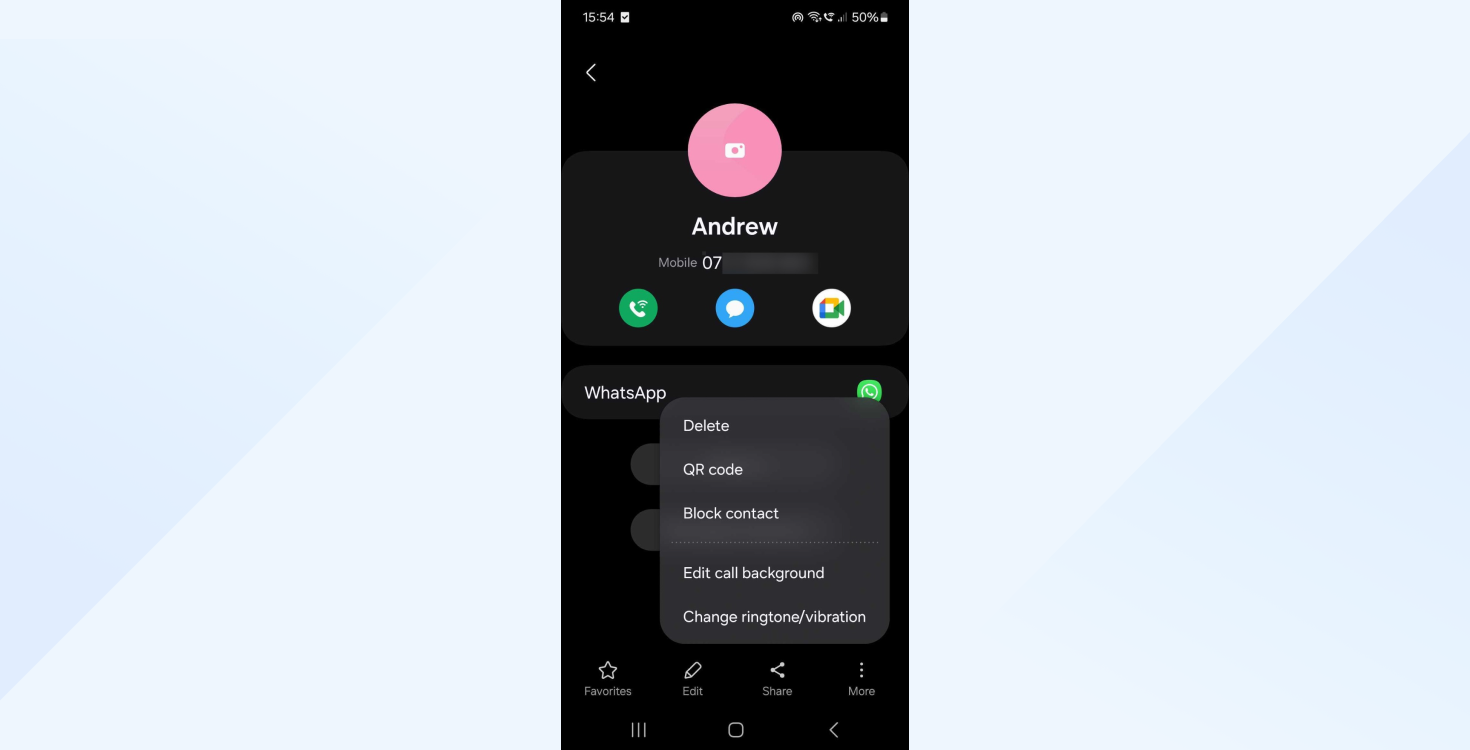
Method 3: Through Phone settings (varies according to device)
- Go to the main settings app on your phone.
- Navigate to ‘Call Settings’ or ‘Messages,’ then look for the section related to calls or messages.
- Search for an option like “Block numbers” or “Spam protection.”
- Enter the number you wish to block or select it from your recent calls/messages.
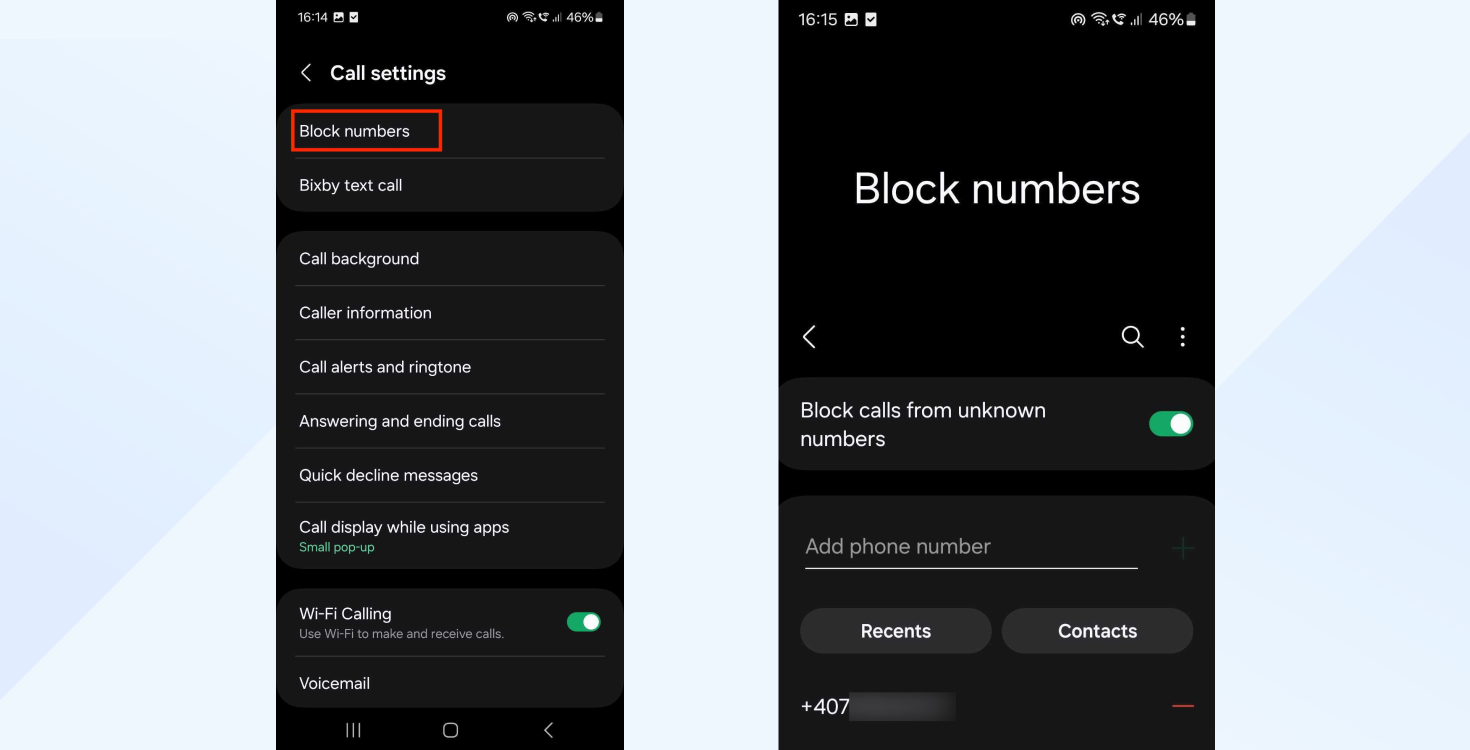
Using third-party apps for spam blocking and management provides more advanced features than those offered by native messaging and phone apps. These often come with extended capabilities for managing unwanted communications, like advanced filtering, blocking numbers that aren’t in your contact list, and advanced algorithms to identify potential spam or scam messages.
Here are some third-party alternatives we recommend:
- Truecaller: Known for its caller ID and spam-blocking features, Truecaller can identify unknown numbers and block spam calls and messages. It also allows users to search for numbers to identify unknown callers.
- Hiya provides caller ID and spam-blocking services. It identifies calls you want to take and blocks the numbers you want to avoid. It’s known for its user-friendly interface and effective spam detection.
- Mr. Number is a powerful call and SMS blocker. It can block texts and calls from specific numbers, an entire area code, or the entire globe.
- Call Blocker offers a range of features for blocking calls and messages, including the ability to create a blacklist of unwanted numbers and a whitelist of numbers that are always allowed.
It’s important to acknowledge that the steps for blocking text messages on an Android device, including the use of third-party apps, may vary slightly depending on the specific Android version and the device manufacturer.
Online forums like Reddit or device-specific communities can be valuable resources for finding information tailored to your specific device and Android version.
How to block text messages on iPhone
Preparation
To access your phone’s latest features, check for the newest update, then download and install it. Plug it into a charger during the update process. The exact steps for blocking text messages might vary slightly depending on the specific iOS version. Newer iOS versions typically have more advanced and user-friendly options for managing communications.
Step-by-step instructions
From the Messages app
- Open the Messages app and access the conversation containing the spam message.
- Tap on the contact’s name or number at the top of the message thread to access more options.
- Tap on the “info” icon (i) next to their name or number.
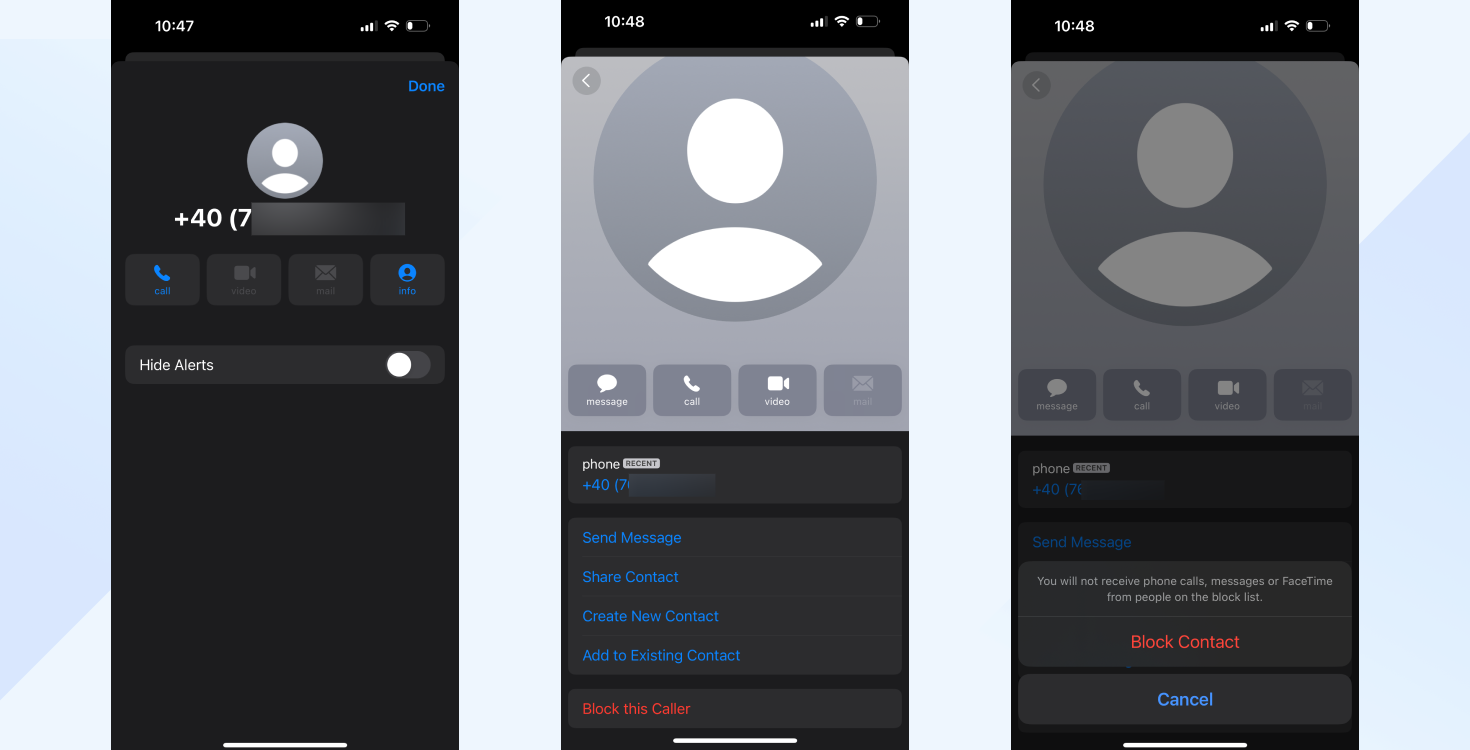
- On the next screen, tap again on the “info” icon (i) to enter their contact details.
- Scroll down and select “Block this caller” to prevent further messages or calls from this number.
- Confirm your decision to block the contact when prompted.
Using the Settings app
- Open the Settings app on your iOS device.
- Scroll down and tap on “Messages” to access messaging options.
- Scroll down to find and tap on “Blocked Contacts.” Depending on your iOS version, this section might also be named “Blocked.”
- In this section, you’ll see a list of numbers and contacts you’ve previously blocked. To add a new number, tap on “Add New…”.
- Select the contact you wish to block from your contacts list, or if you’re blocking a number not saved in your contacts, add it to your contacts first.
- Once selected, the number will be added to your blocked list, preventing any further messages or calls from that number.
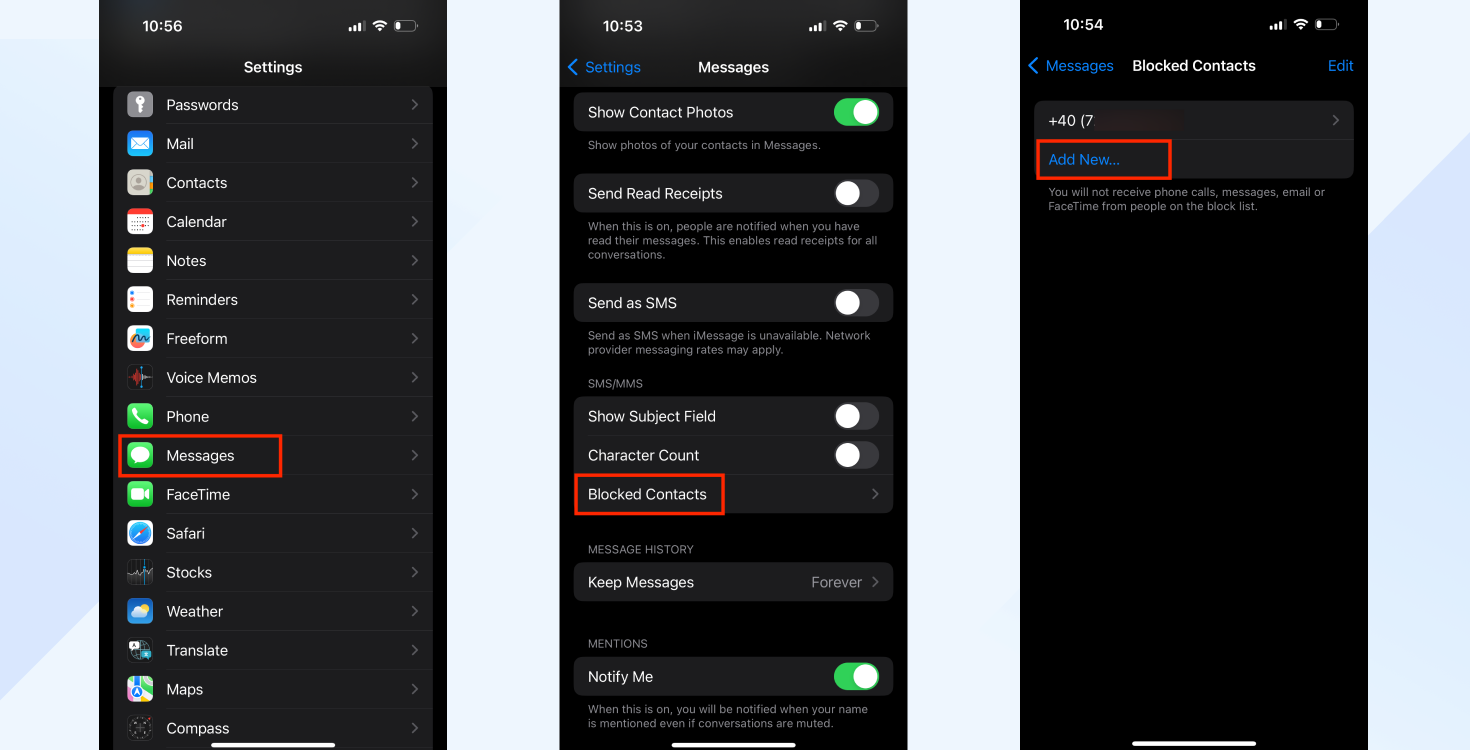
Reporting spam messages
Follow these steps to report messages from unknown senders or identified as potential spam directly from the Messages app:
- Open the spam message in the Messages app. Do not click on any links or respond to the message.
- Tap on the “Report Junk” link below the message. This option is usually available for messages from senders not in your contact list.
- Confirm that you want to report the message as junk. This will delete the message from your device and report the sender to Apple to help improve spam detection algorithms.
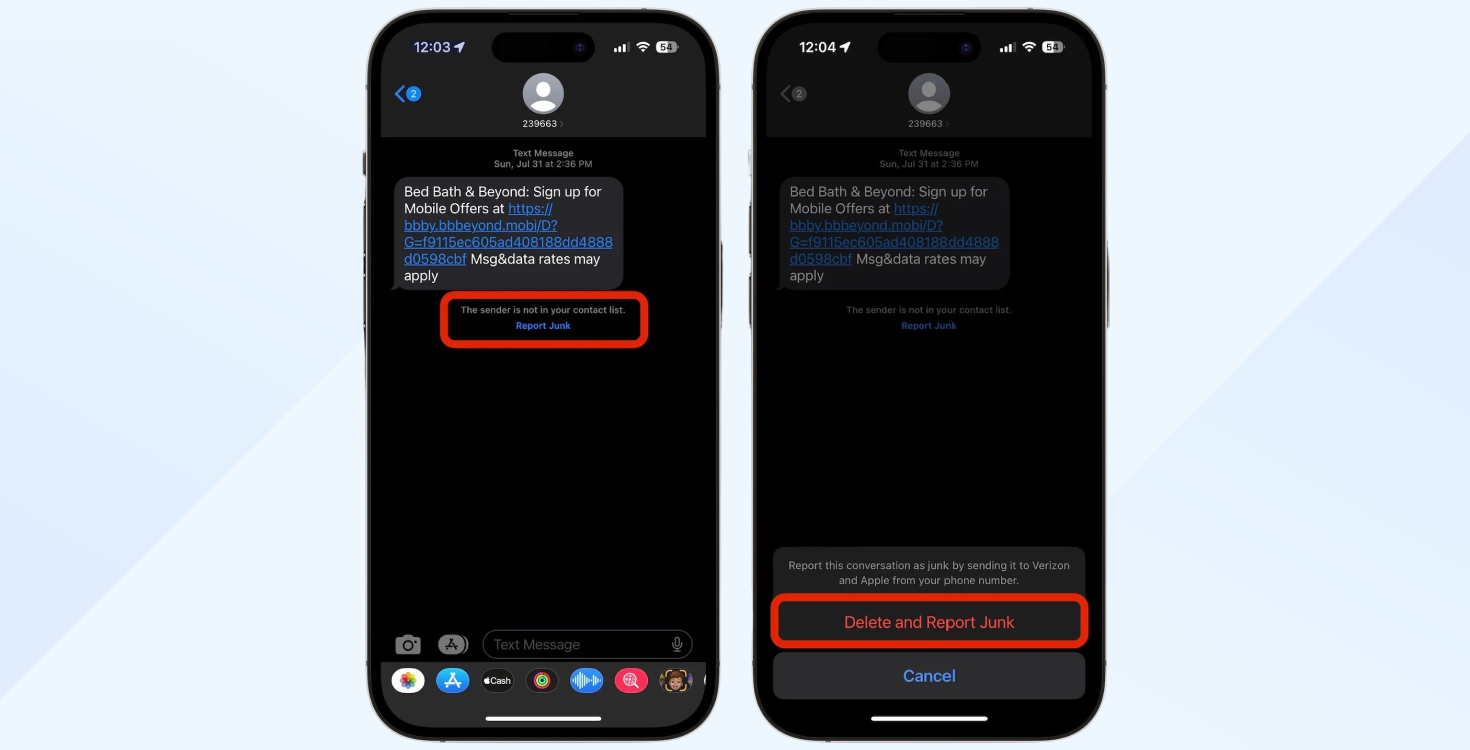
Spam detection and blocking effectiveness can improve over time as you report spam messages and update your iOS to the latest version.
Alternative solutions and settings for blocking spam on Android and iOS
DND, or Do not disturb mode, silences spam notifications without blocking the numbers, allowing you to review them at a time of your choosing. It’s available on most smartphones and operating systems (iOS, Android, etc.) and can mute notifications, alerts, and calls from all or selected contacts.
Here’s how to use it:
Android devices:
- Go to Settings and tap on “Sound & vibration” or “Notifications” (this may vary depending on the Android version).
- Select “Do Not Disturb”.
- Customize your rules for calls, messages, and notifications. You can set schedules, allow exceptions for specific contacts, and more.
- Enable DND directly from the quick settings panel by swiping down from the top of the screen.
iOS devices:
- Open the Settings app.
- Tap on “Do Not Disturb” or “Focus” (for newer iOS versions).
- Configure your settings. You can schedule DND mode, allow calls from specific contacts, and decide whether you want to receive repeat calls.
- You can also access DND mode from the Control Center and quickly toggle it on or off.
Spam filters are built into many messaging and phone apps. They automatically identify and filter out suspected spam messages into a separate folder. Here’s how to enable them on various devices:
Android devices:
- Open the Messages app.
- Tap on the three dots in the upper right corner and select “Settings.”
- Go to “Spam protection” or a similarly named option and turn it on.
- The device will now filter suspected spam into a spam or junk folder.
iOS devices:
- Go to the Settings app and tap on “Messages.”
- Scroll down to find the “Message Filtering” section.
- Toggle on “Filter Unknown Senders.” This separates messages from numbers not in your contacts into a different list.
Third-party apps are available for both iOS and Android and provide advanced spam filtering capabilities. These offer more focused controls, such as the ability to block texts containing specific keywords or from certain geographic regions.
What steps should your business take?
Implementing robust cybersecurity measures is crucial to safeguarding your organization. This section outlines essential steps your business should take to ensure compliance and enhance security, providing a foundation for protecting against evolving cyber threats.
- Compliance: Businesses must know their legal and regulatory obligations. Before you start, ensure you’ve checked the compliance rules in your region.
- Protect your business: Two-factor authentication and SSL security will add an extra layer of protection to your business and customers. In addition to protecting you, they discourage hackers or fraudsters from exploiting your data.
- Reduce vulnerability: Cybersecurity attacks have increased alongside the remote working trend. Make sure you inform your staff on how to reduce vulnerability to threats through penetration testing.
- Conduct regular security audits and assessments to identify vulnerabilities in your systems, networks, and procedures. Assess all aspects of your IT infrastructure, policies, and employee practices.
- Update and patch systems regularly to prevent exploits of known vulnerabilities. Automate the update process to ensure measures are applied immediately and enjoy a hassle-free system update experience.
- Implement access controls to prevent unwanted access to sensitive data and systems. Use role-based access control (RBAC) to ensure employees can only access the information and systems necessary for their roles.
- Encrypt sensitive data both at rest and in transit using advanced encryption standards like AES (Advanced Encryption Standard) with a key size of at least 128 bits.
- Develop and maintain a disaster recovery and business continuity plan that includes data backups, recovery processes, and business operation continuity strategies.
- Implement ongoing cybersecurity training and awareness programs to keep staff informed about the latest threats, such as phishing, and best security practices.
- Secure remote work environments by implementing a VPN or proxy server, secure Wi-Fi practices, and endpoint protection, and educate remote employees about security protocols.
- Use monitoring tools to detect unusual activities or potential security threats. Opt for tools that monitor network traffic, analyze logs, and detect unusual activities that could indicate a security breach.
Conclusion
As operations become increasingly digital, it’s crucial for everyone to understand how to protect their business and personal information against phishing scams. Given how frequent scamming attempts have become, it’s important to be aware of strategies to stop spam texts and prevent unwanted messages from reaching you.
By taking preventative measures and complying with regulations, businesses can improve consumer trust and reduce the risk of getting hacked. Similarly, by following these easy steps on how to block spam texts, customers can gain control over their data and feel confident in blocking future unsolicited contacts.
Related articles
How to create engaging FAQ pages (with examples & templates)
Forget about boring FAQ pages. The tips and template...
Engage your customers with text message art
Text messages have been around since 1992. They’ve b...
Voice of the customer survey questions and best practices
As a business owner or marketer, you want to ensure ...
5 Simple steps to implement an effective closed feedback loop
Build a closed loop to improve your product with eve...
Upgrading your text messaging with an SMS autoresponder
SMS autoresponders are a company’s best option for o...