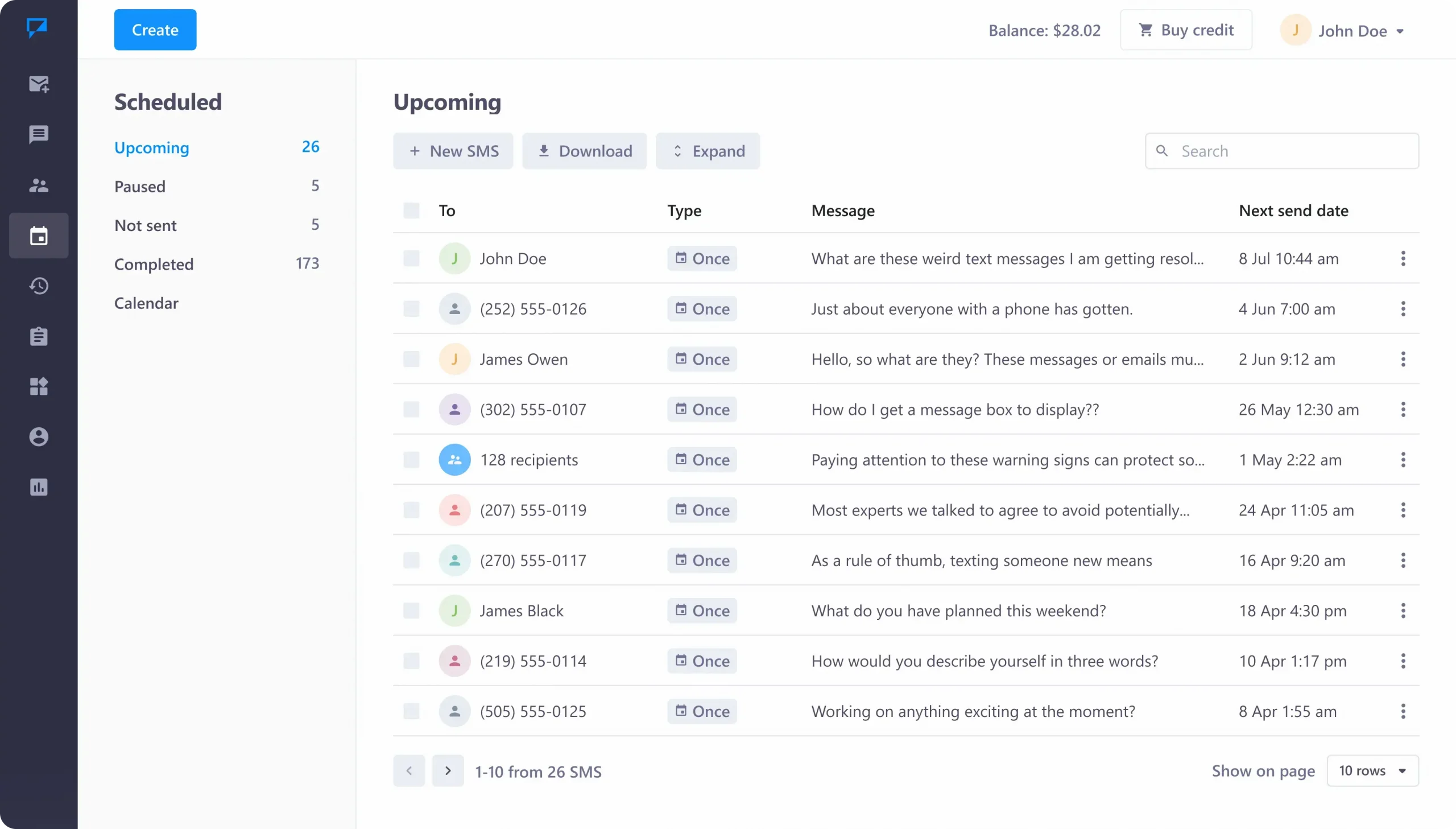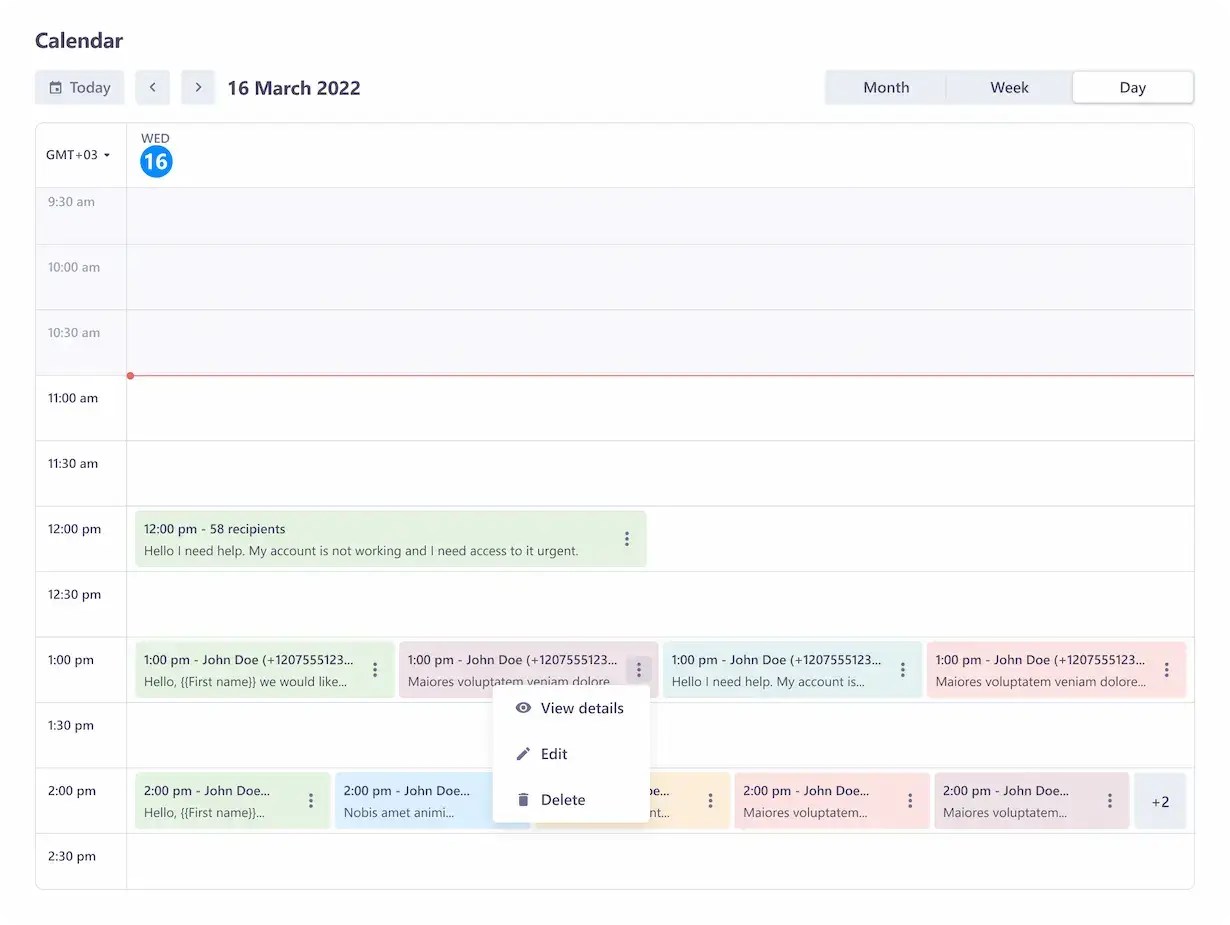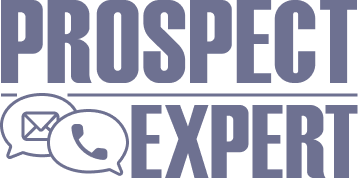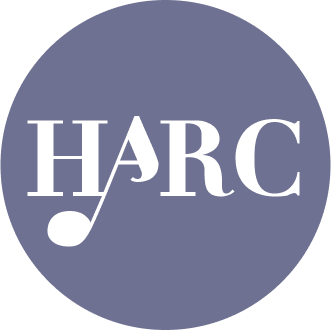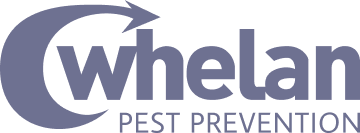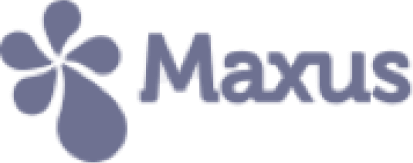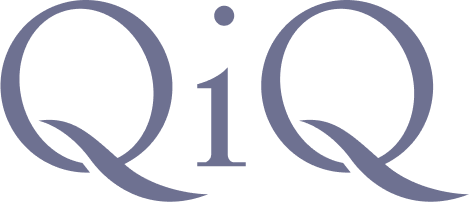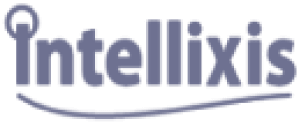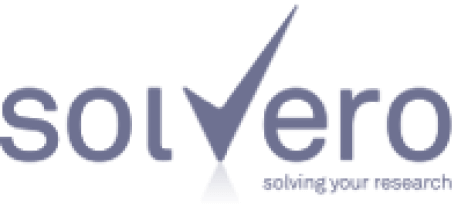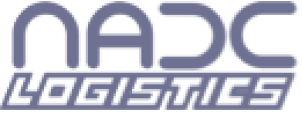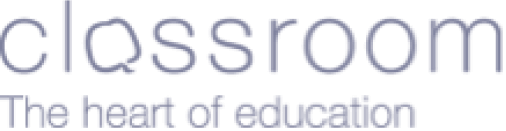Learn how businesses like yours use Textmagic
Here is how the Textmagic business texting platform is helping businesses daily to grow their revenue and improve their productivity.
Frequently asked questions
Haven’t found what you were looking for? Contact us now
First you need to log into your Textmagic account or register for a new one. Start composing your message as usual, and instead of hitting send, click on the Schedule Message button.
Here you have multiple options such as sending a text message later, or you can set it up to send recurrently on specific dates and at specific times. Our scheduled text message system offers several customization features that fit your unique goals.
Worried you might have missed something? You can review your scheduled messages in the calendar. After you save your scheduled message, a green message displayed at top of the screen will assure everything is good to go.
For further information, we recommend checking out our dedicated support page for sending scheduled text messages from your computer.
Of course. You can schedule texts for repeat sending using iCal RRULE, or you can schedule them to be sent once using the UNIX timestamp format.
For more details on how to schedule a text message through the Textmagic SMS API, please read the dedicated chapter of our documentation.
- Yearly (e.g., on the 1st of March every year or on the first Monday of January every year)
- Monthly (e.g., on the 15th day of every month for 10 months)
- Weekly (e.g., every Wednesday for three months)
- Daily (e.g., every two days until March 30)
- Hourly (e.g., every three hours for 10 days)
For each of the above options, you can set the scheduled SMS to continue indefinitely, to end after a certain number of sends, or to end on a specific date. This gives you a lot of control over your SMS campaign.