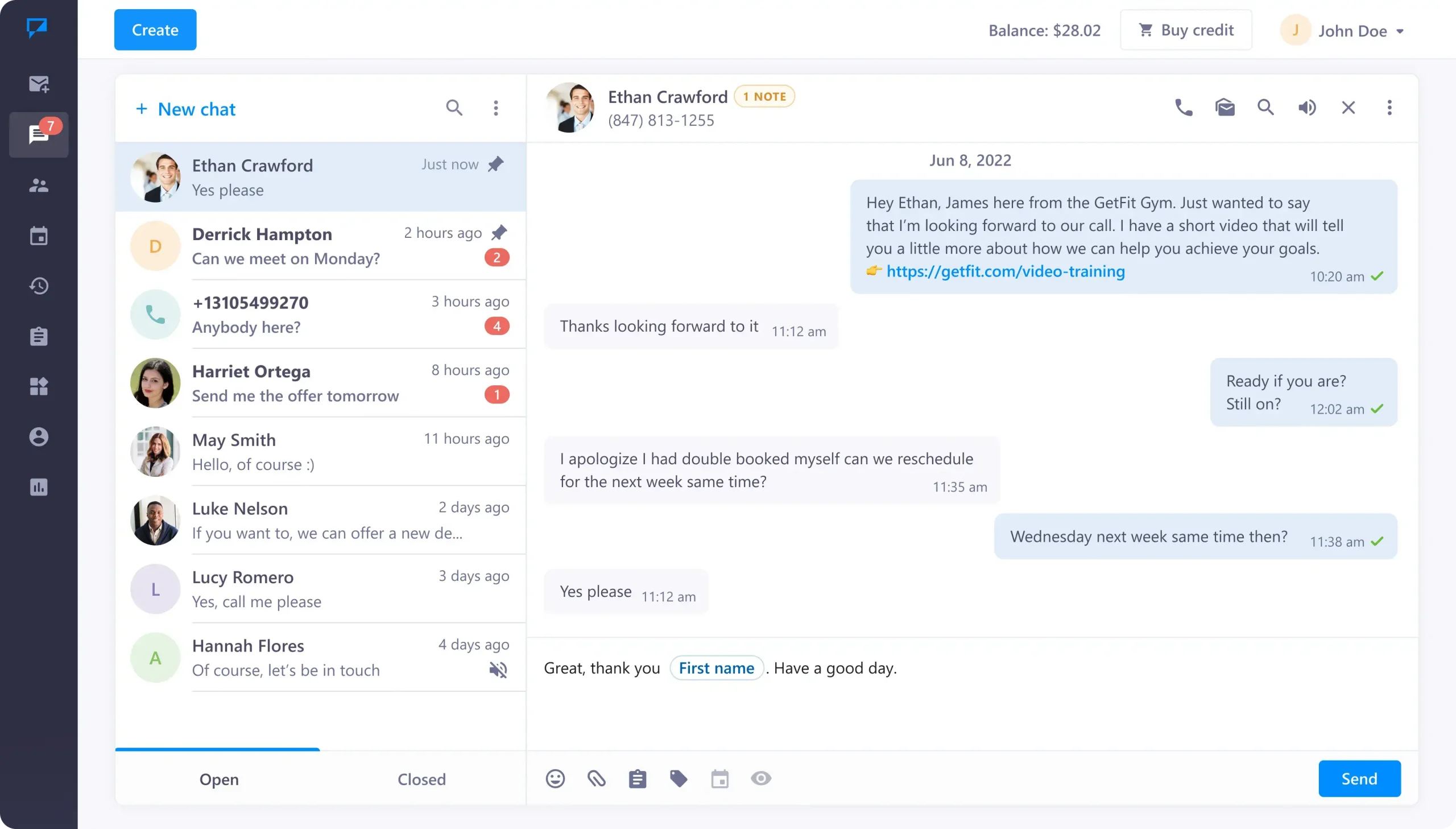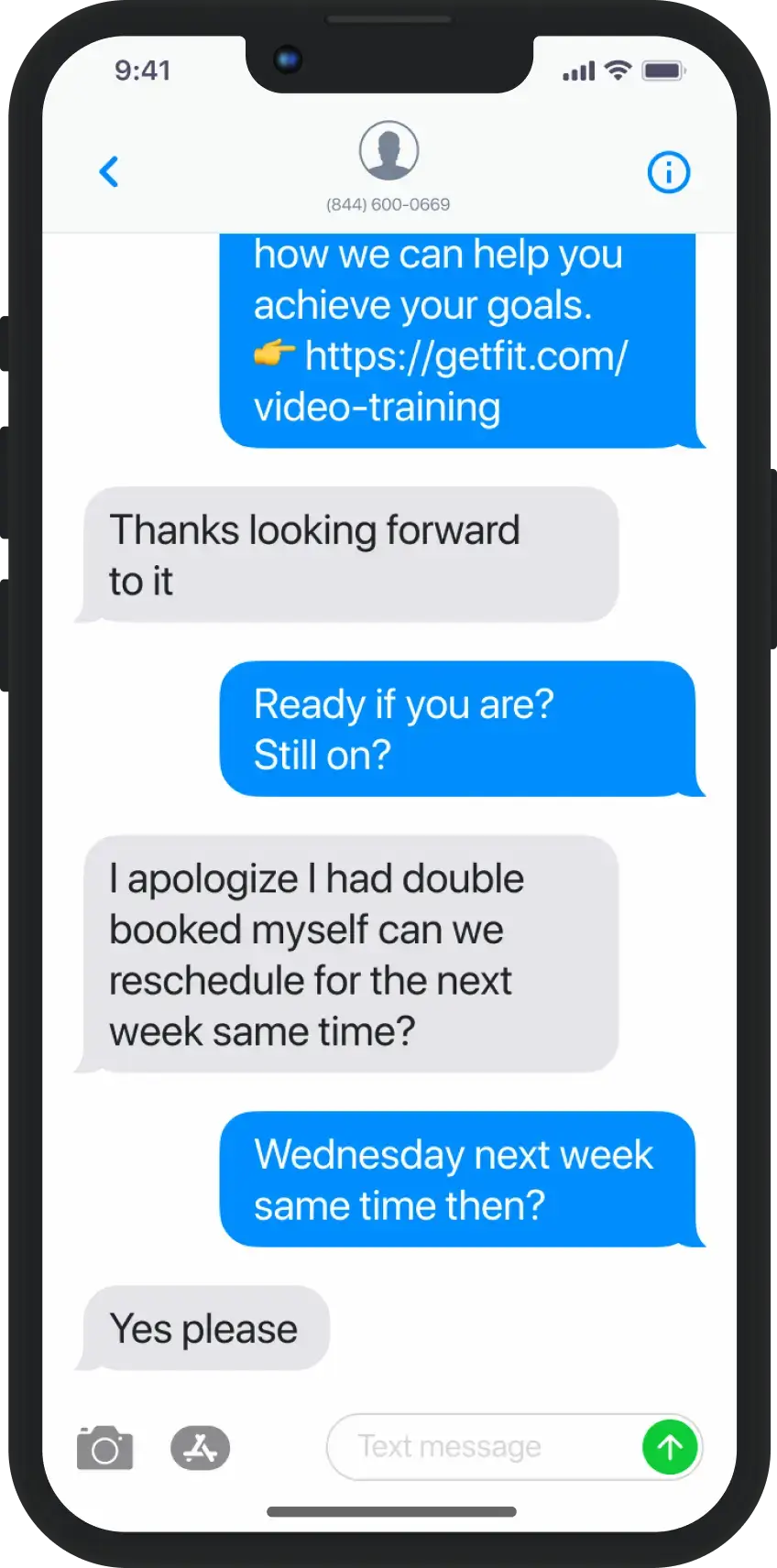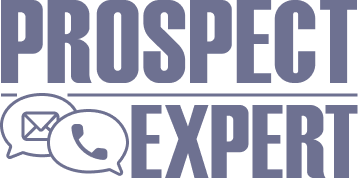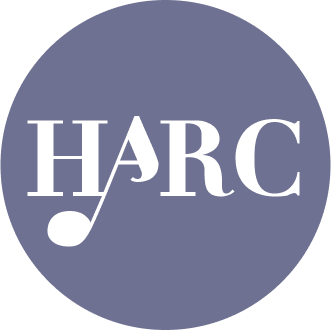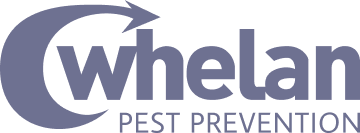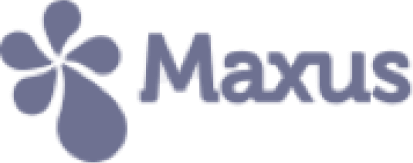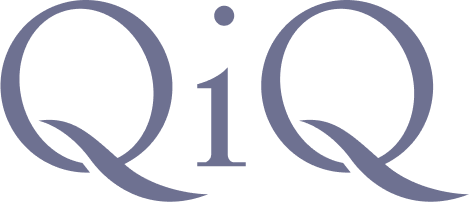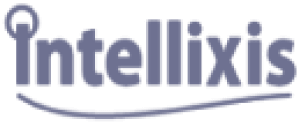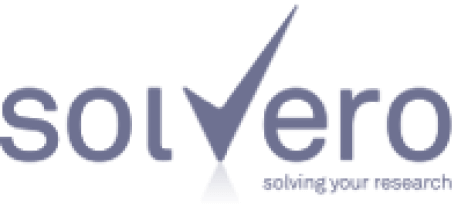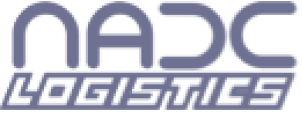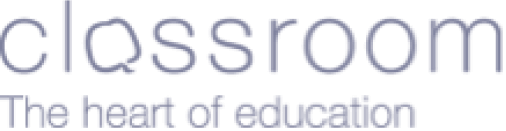Learn how businesses like yours use Textmagic
Here is how the Textmagic business texting platform is helping businesses daily to grow their revenue and improve their productivity.
Frequently asked questions
Haven’t found what you were looking for? Contact us now
Most business people view SMS messages as singular messages, but most modern smart-phones now display texts as conversations. This gives companies new opportunities to reach out and engage with their customers and employees.
Two-way text messaging can be extremely effective in organising SMS marketing campaigns, encouraging prospects to take action, obtaining reviews and increasing engagement.
Here’s how you can use our two-way SMS chat feature:
Step #1: Log in to your Textmagic account or sign up for a new account. Navigate to SMS Chat.
Step #2: All your two-way SMS chats will be displayed in the dashboard. You can open a new chat by clicking on the New Chat button on the upper left side of the screen. Type in a number or choose a name from your contact list. Click Start.
Step #3: If you want to continue an older conversation, you can do so by simply clicking on the contact’s name. All your text messages are safely stored in the two-way SMS chat tool.