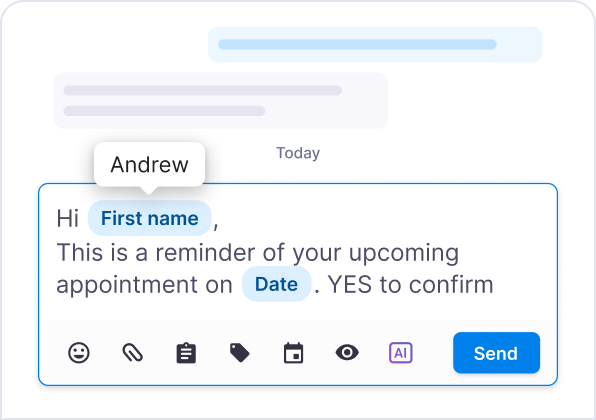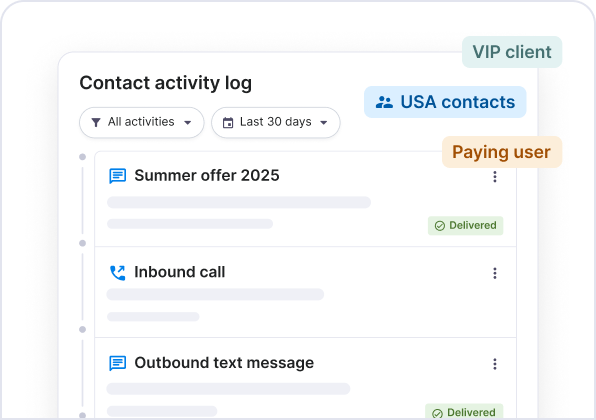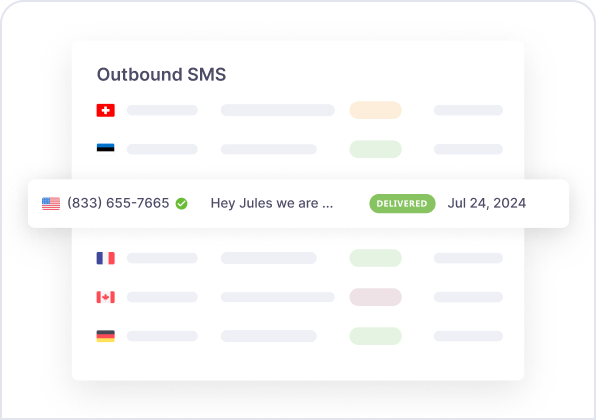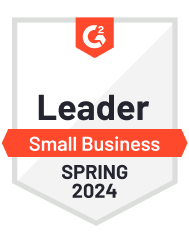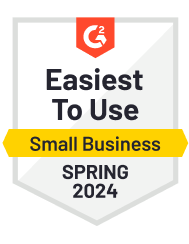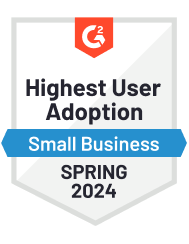Keep your contacts organized and your messages relevant
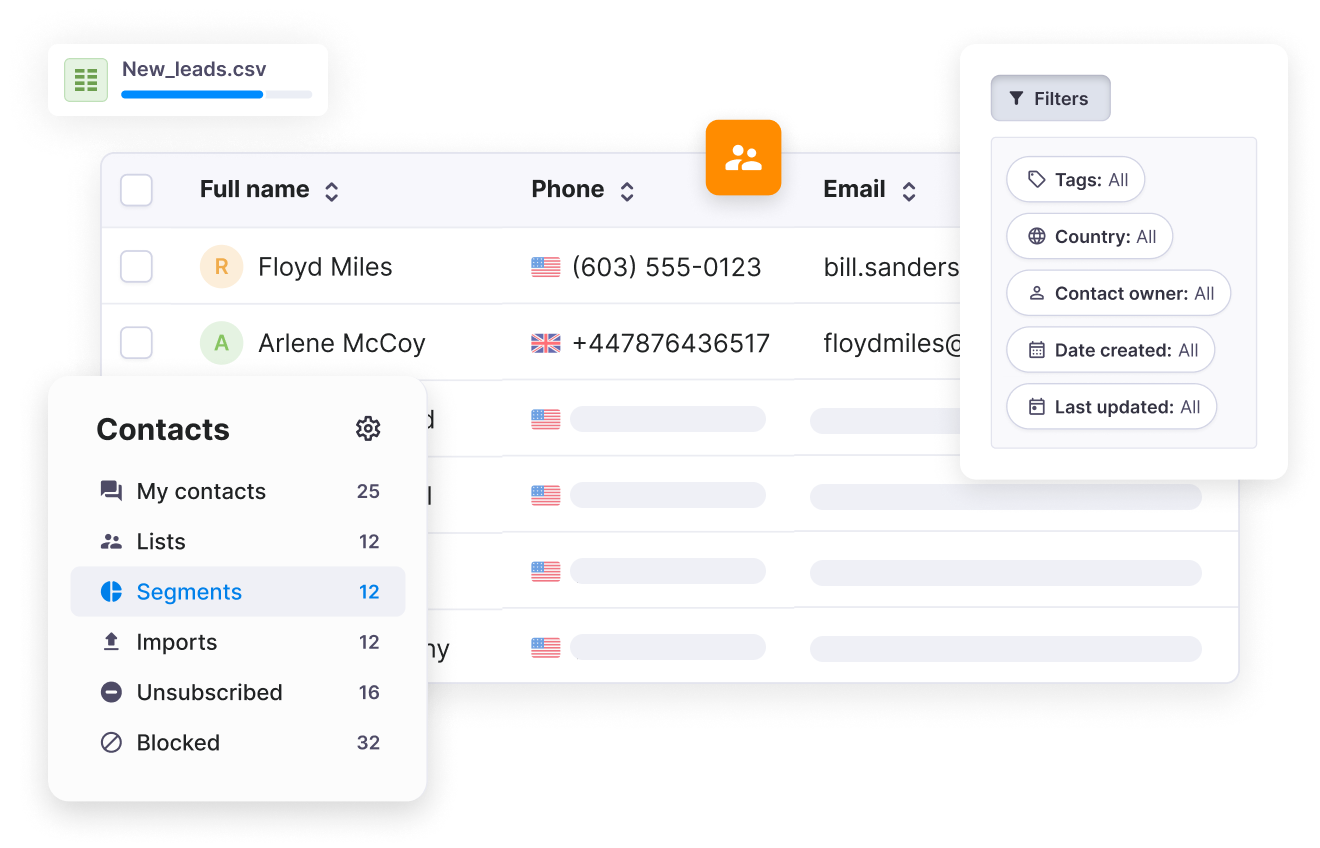
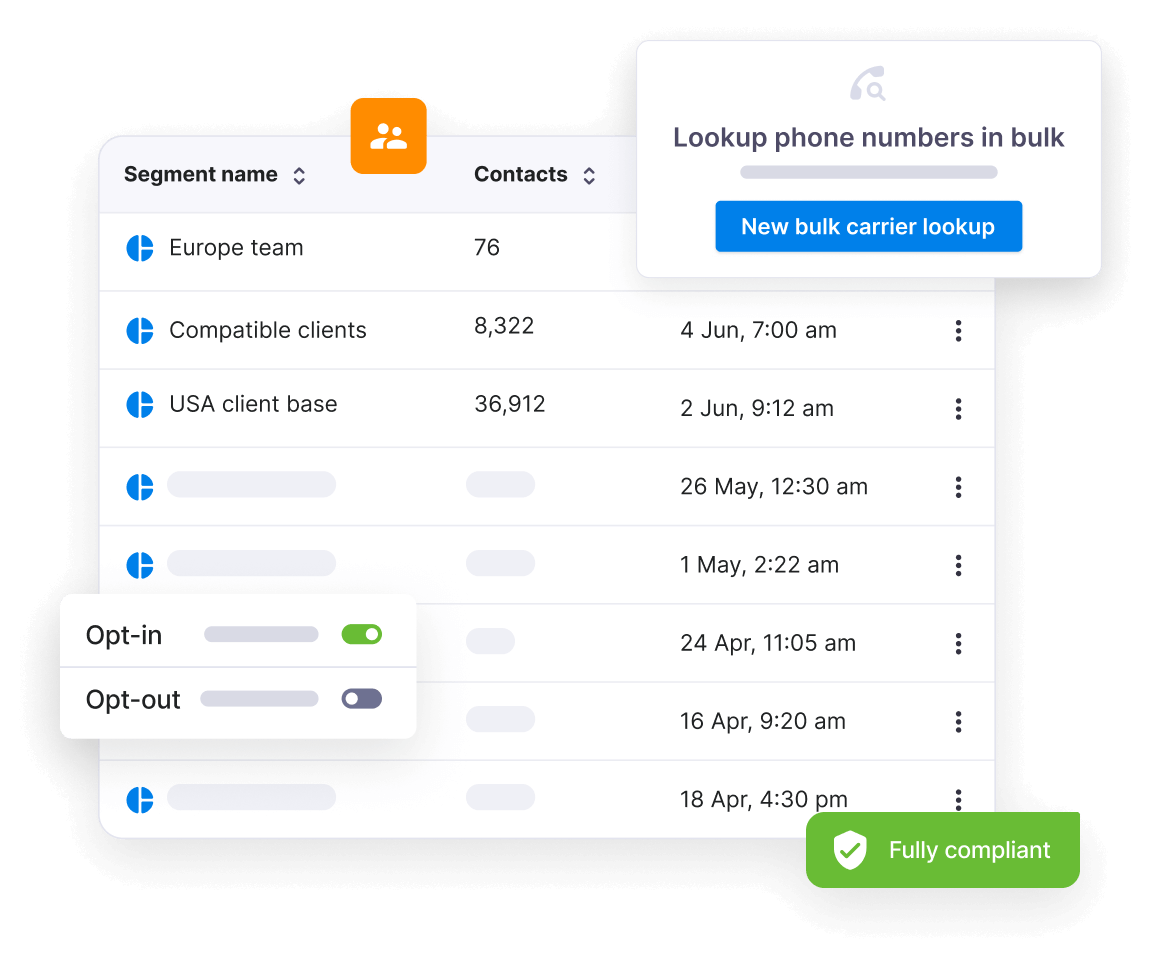
Powerful tools to engage
the right contacts
Everything you need to manage contacts, segment your audience, and send targeted email or SMS campaigns.
- Easy import & syncing Quickly import contacts or sync from .CSV or Zapier integrations.
- Advanced segmentation Group contacts based on behavior, location, or custom data.
- Custom fields & merge tags Personalize messages using stored contact details like names or birthdays.
- Contact validation Keep your lists clean by identifying and removing invalid numbers or email addresses.
- 360-degree contact history See complete message histories and interactions at a glance.
- Free unlimited contacts Upload as many contacts as you need at no extra cost.
- Powerful filters & views Instantly find contacts or conversations with advanced search criteria.
- Lead capture forms Grow your contact list with compliant, customizable signup forms.
- SMS opt-out management Automatically manage unsubscribe requests to keep SMS campaigns compliant.
- Built-in compliance tools 10DLC & toll-free number verification, consent management, and more.
- Zapier & API integration Connect Textmagic to 5,000+ apps or build custom workflows with our APIs.
- GDPR & SOC2 compliant Our information security practices, policies & procedures meet the highest security standards.
Explore the features that make your contact list work harder
Contact management tools built for teams like yours
Turn contact data into meaningful conversations
with easy-to-use contact management tools.