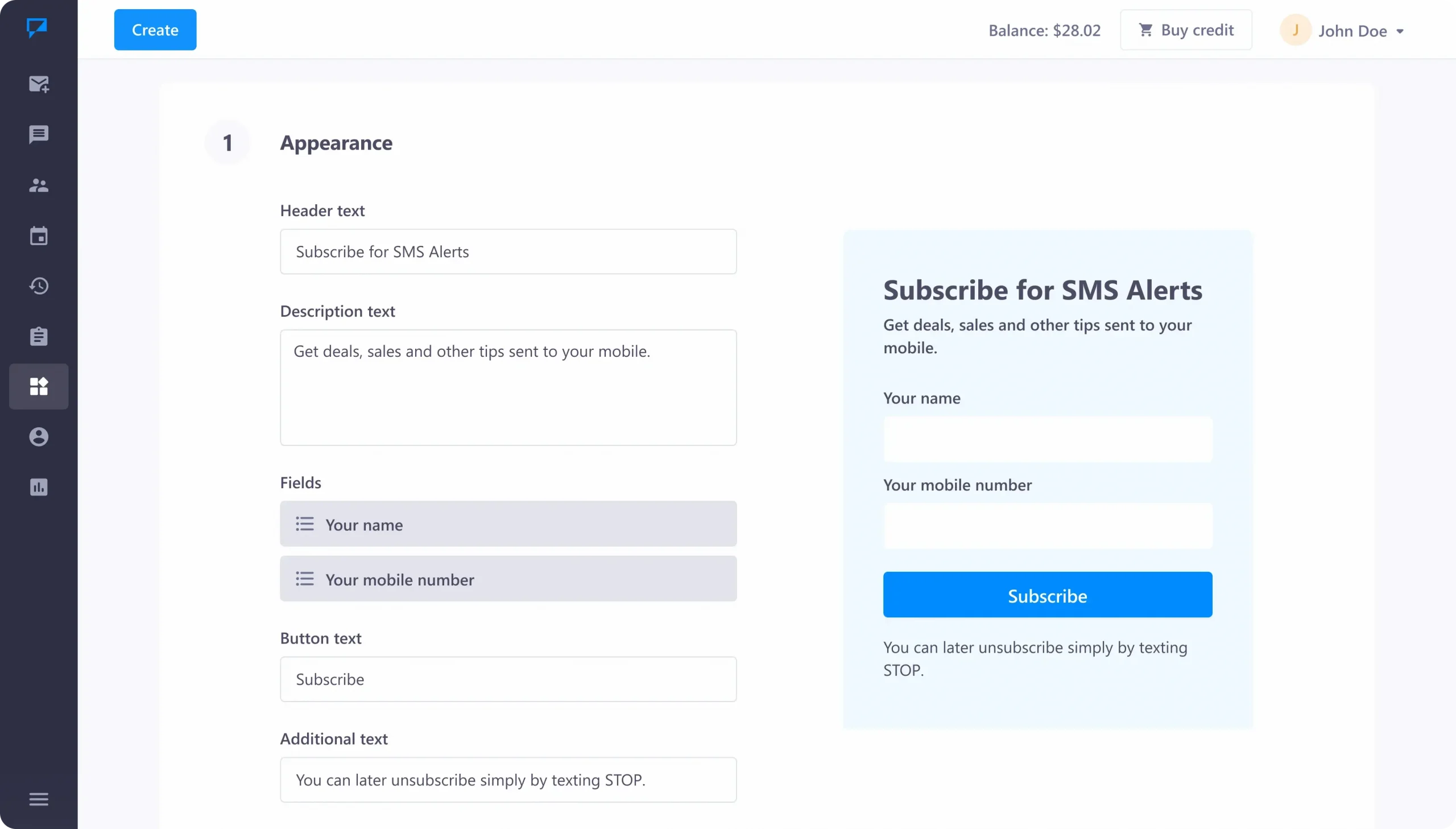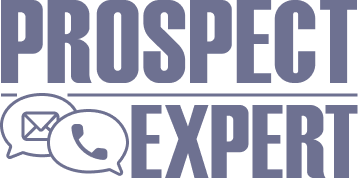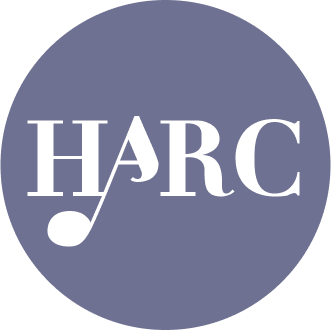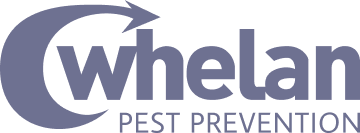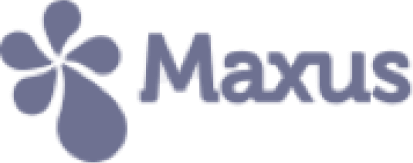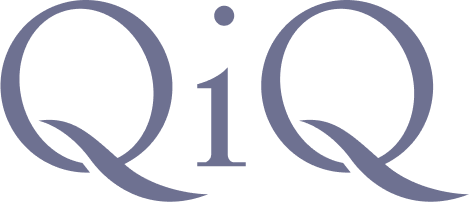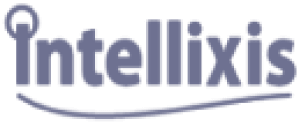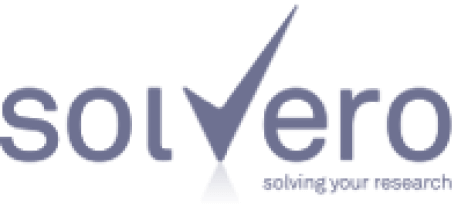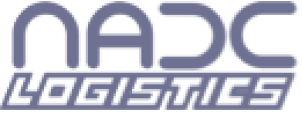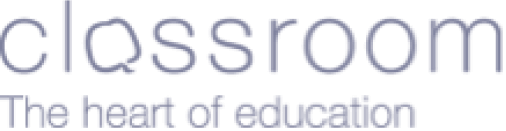Learn how businesses like yours use Textmagic
Here is how the Textmagic business texting platform is helping businesses daily to grow their revenue and improve their productivity.
Frequently asked questions
Haven’t found what you were looking for? Contact us now
Are you ready to start capturing relevant leads with our SMS subscribe forms? Here’s the step-by-step guide to configuring your own website form.
Step #1: Log in to your Textmagic account or register for a free full-featured trial. Access the Services -> Forms page.
Step #2: Click on New Form and start adding details to your subscribe form. Textmagic allows you to fully customise your form. You can edit the form title, description, subscriber name input label and phone input label, button text (CTA), success message, theme colour, dimensions and font. You can also choose the list you wish to assign your newly captured contacts to for better management.
Step #3: Refresh the preview periodically and make necessary adjustments. When you are satisfied with your form, click on Continue.
Step #4: Textmagic will generate a code that you can embed on your website. Now you are ready to start capturing contacts for your SMS database.