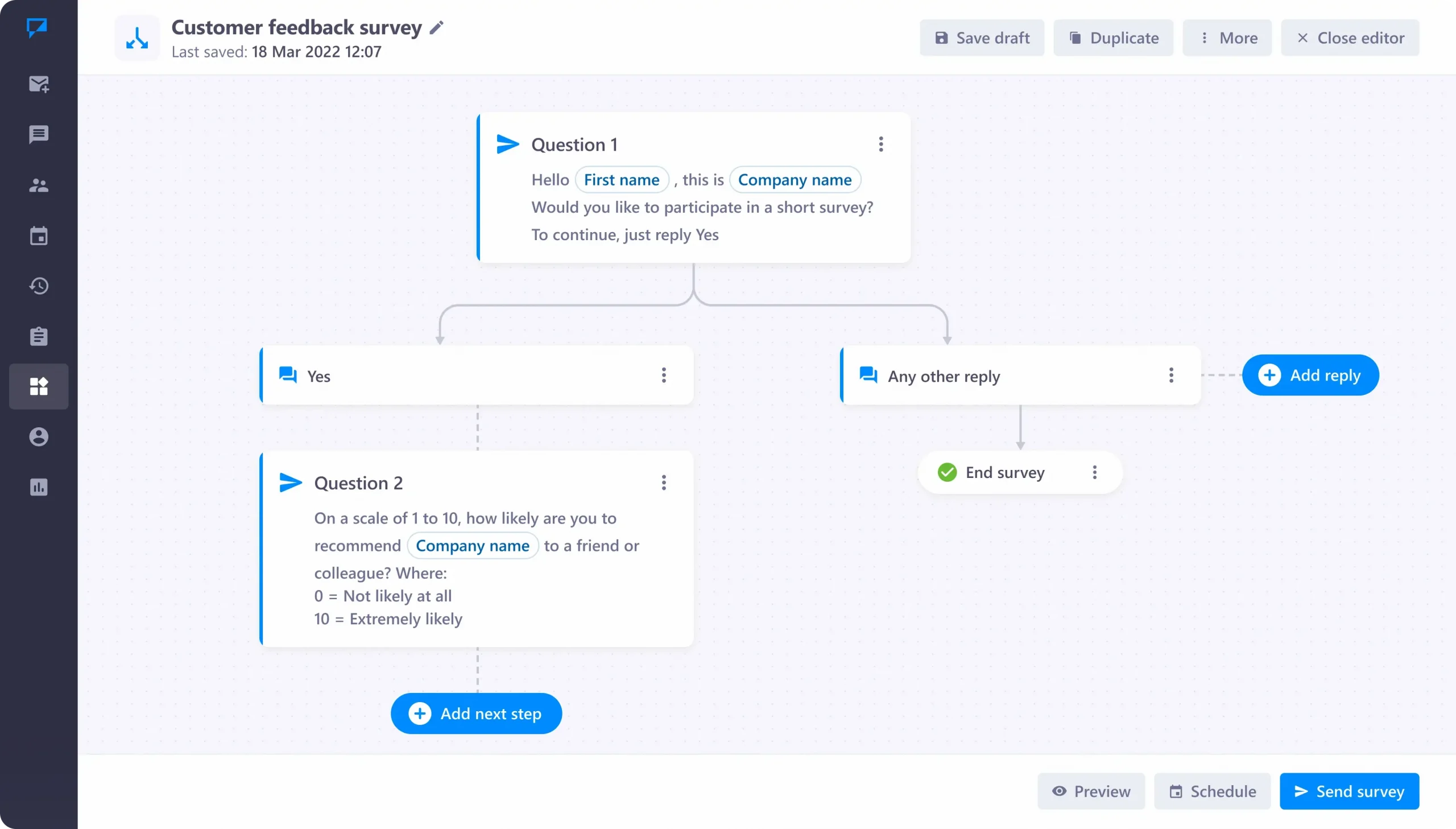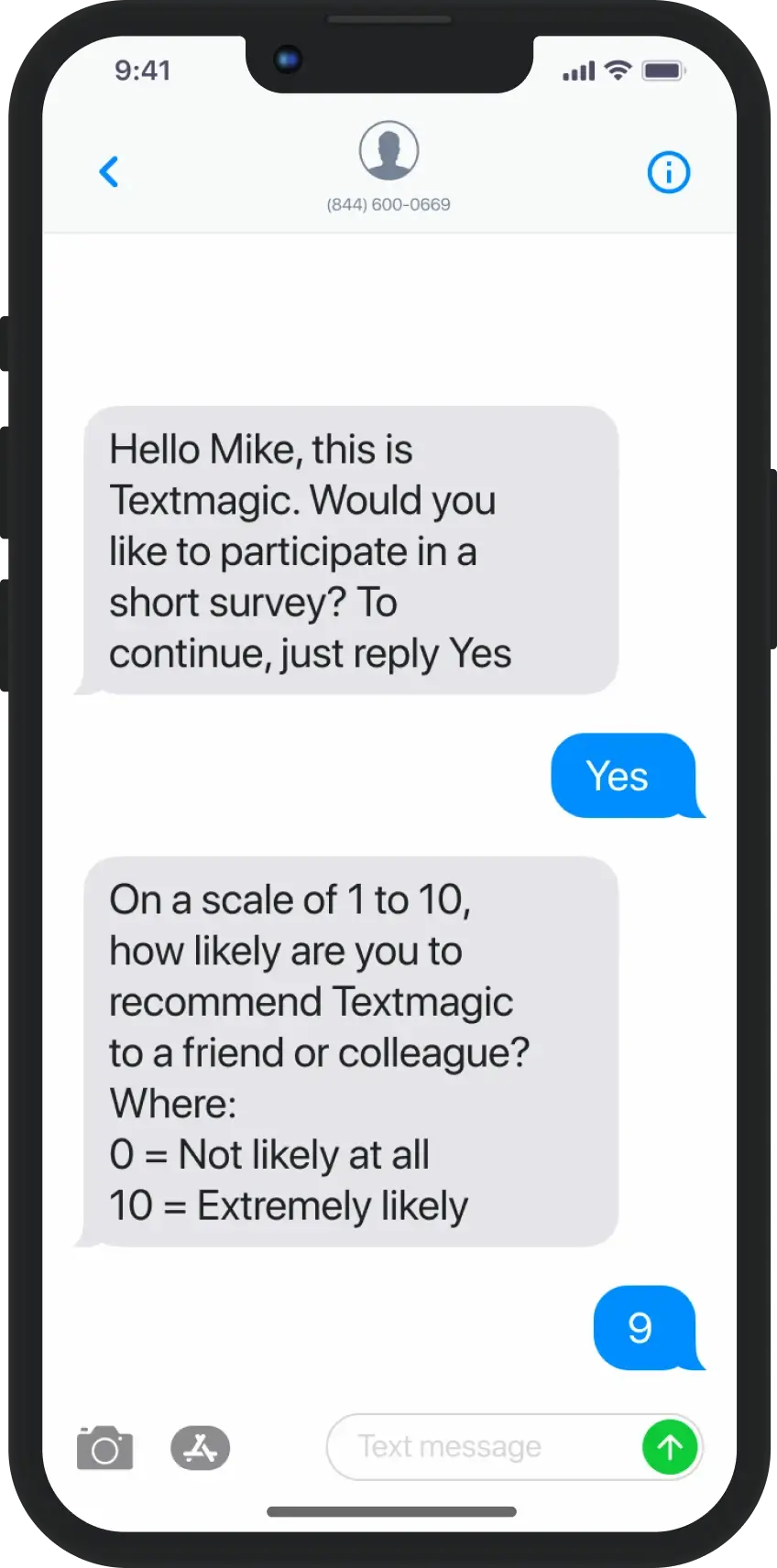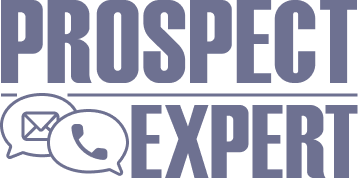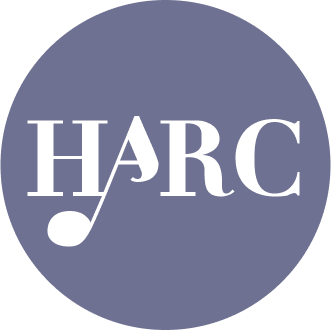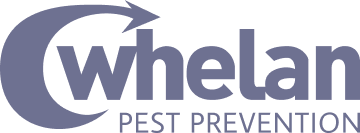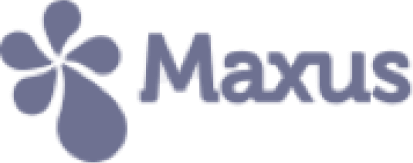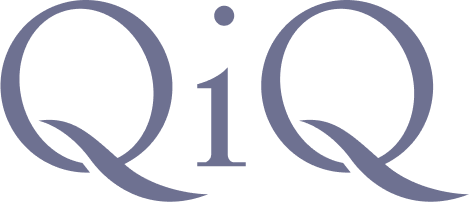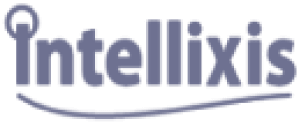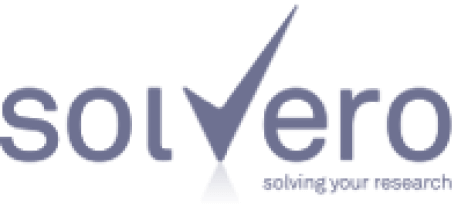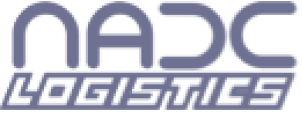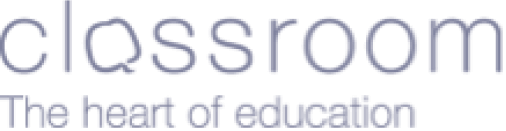Learn how businesses like yours use Textmagic
Here is how the Textmagic business texting platform is helping businesses daily to grow their revenue and improve their productivity.
Frequently asked questions
Haven’t found what you were looking for? Contact us now
You can configure your first text survey very easily, in fact, you can do it in less than three minutes. Here’s how:
Step 1: Log in to your Textmagic account or sign up for a free 30-day trial.
Step 2: Activate a dedicated number for your SMS survey. You cannot send surveys without having at least one active number.
Step 3: From your Textmagic dashboard, navigate to Services -> SMS surveys. Click on “Create a new survey.” Name your survey and click “Create Survey.”
The software will redirect you to the survey flow. Customize the questions as you see fit. Here are a few pointers:
- Click the small gear symbol to edit or delete a question.
- You can add multiple responses to the first question. These replies will be triggered by specific keywords.
- Use merge fields/tags to make your responses feel more personal.
- Add files or use predefined templates for your survey questions.
- Add a delay to your questions if you want to extend the survey for multiple days, hours, or minutes.
Now that your survey is complete, you can send it out immediately by clicking “Send survey” or schedule it for later with “Schedule survey.”
Select your recipients. You can add numbers manually or send to a specific list.
For more details on how to send SMS surveys, please check out our tutorial.
Canceling a text survey is easy. From your dashboard, navigate to Services -> SMS surveys, select your active survey, and click on “Cancel survey.”
Please note that any questions that have already been sent cannot be undone and their cost will be deducted from your balance. Furthermore, late survey replies may also come in, but they will not trigger new responses.