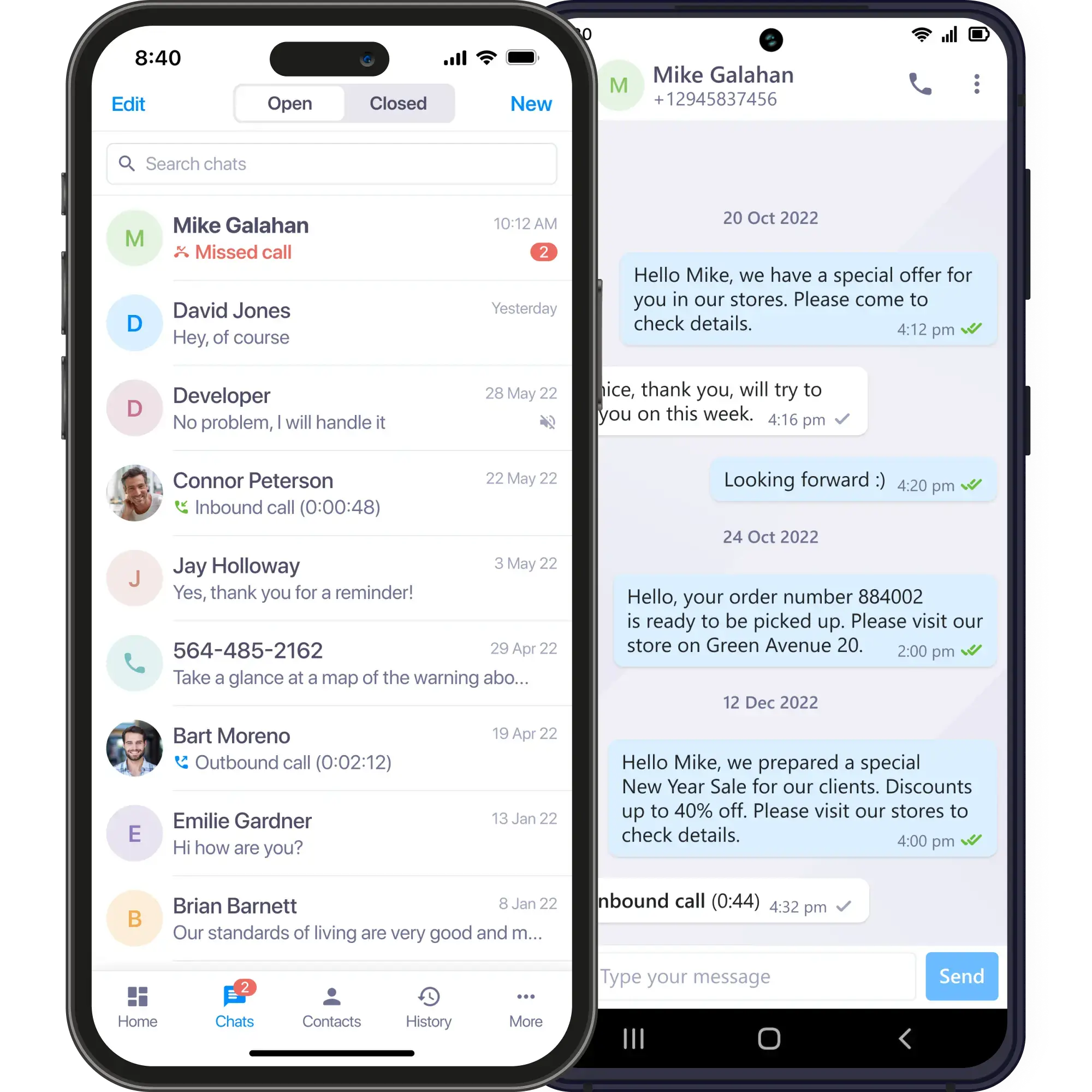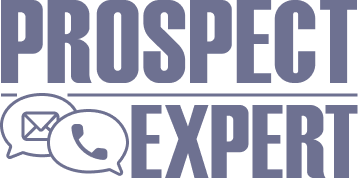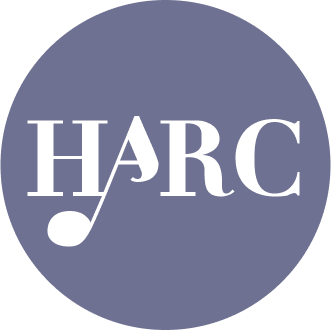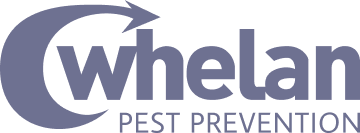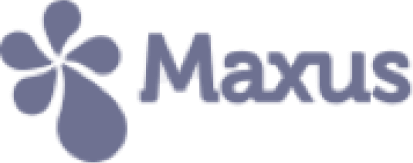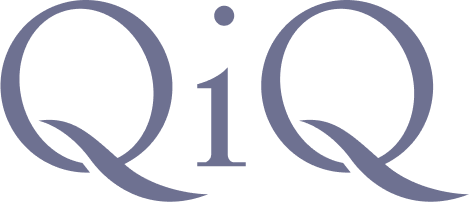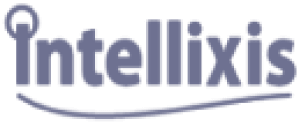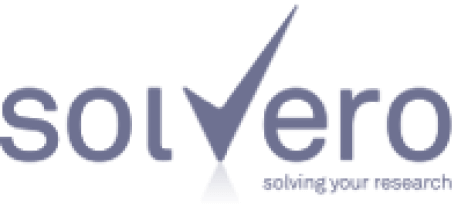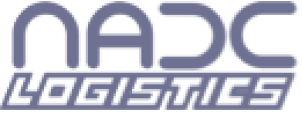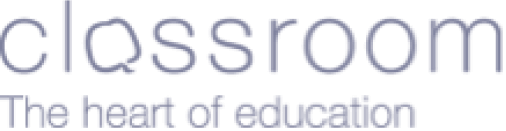Learn how businesses like yours use Textmagic
Here is how the Textmagic business texting platform is helping businesses daily to grow their revenue and improve their productivity.
Frequently asked questions
Haven’t found what you were looking for? Contact us now
How can I Install the Textmagic Mobile App?
Our application is available on Android devices via Google Play and on iOS devices via the AppStore. Simply download & install the application. Existing users can log in to their accounts, which automatically synchronizes with the Desktop software. New users must register a new account to access the app.
Can I schedule a text message?
Of course! The mobile app offers full functionality. To schedule a text, simply navigate to the “Scheduled” icon on your home screen. Click on the new message icon in the lower-right side. Compose the message, add the recipient, and click on schedule. To view successfully delivered scheduled SMS messages, simply tap on “Completed” in the same menu. You can also schedule messages by clicking the “+” next to the SMS input field when you create a new message.
How can I check the delivery status of a text?
Simply open a conversation and look for the “✓”. If the sign is visible, your text message was delivered successfully. You should also be able to see the date and hour of desktop deliveries, since the tool synchronizes with the desktop version.
Where can I check my stats?
The “Reporting” feature is currently not available on the mobile app. You can only view it from your desktop account. Nevertheless, you can check the number of SMS messages sent and received, as well as the number of contacts from the “My Data” tab.
How do I send bulk SMS messages?
Before you send bulk SMS messages, you must create or import your list. Simply tap on “Lists” from the home section and define your contacts. There are two ways to send SMS blasts through the mobile app. You can open the detailed view on your list or click “Send message”, or you can create a new message then manually add the list in the recipients field.
Can I use custom fields?
Yes! Custom fields work exactly the same as they do on the desktop version. On your mobile application custom fields are highlighted in blue. You can define your own custom fields or use pre-defined ones (e.g. {first name}). Custom fields draw information from your Contact Details and make it easier to send personalized SMS blasts.
Can I check the cost of a text?
The app automatically calculates the cost of the text prior to sending it. You can view the number of characters, the parts, and the total cost of the text message above your input field or in the “History” section of the app. The app automatically calculates your cost for bulk SMS messages and longer texts, giving you full control over your campaigns.