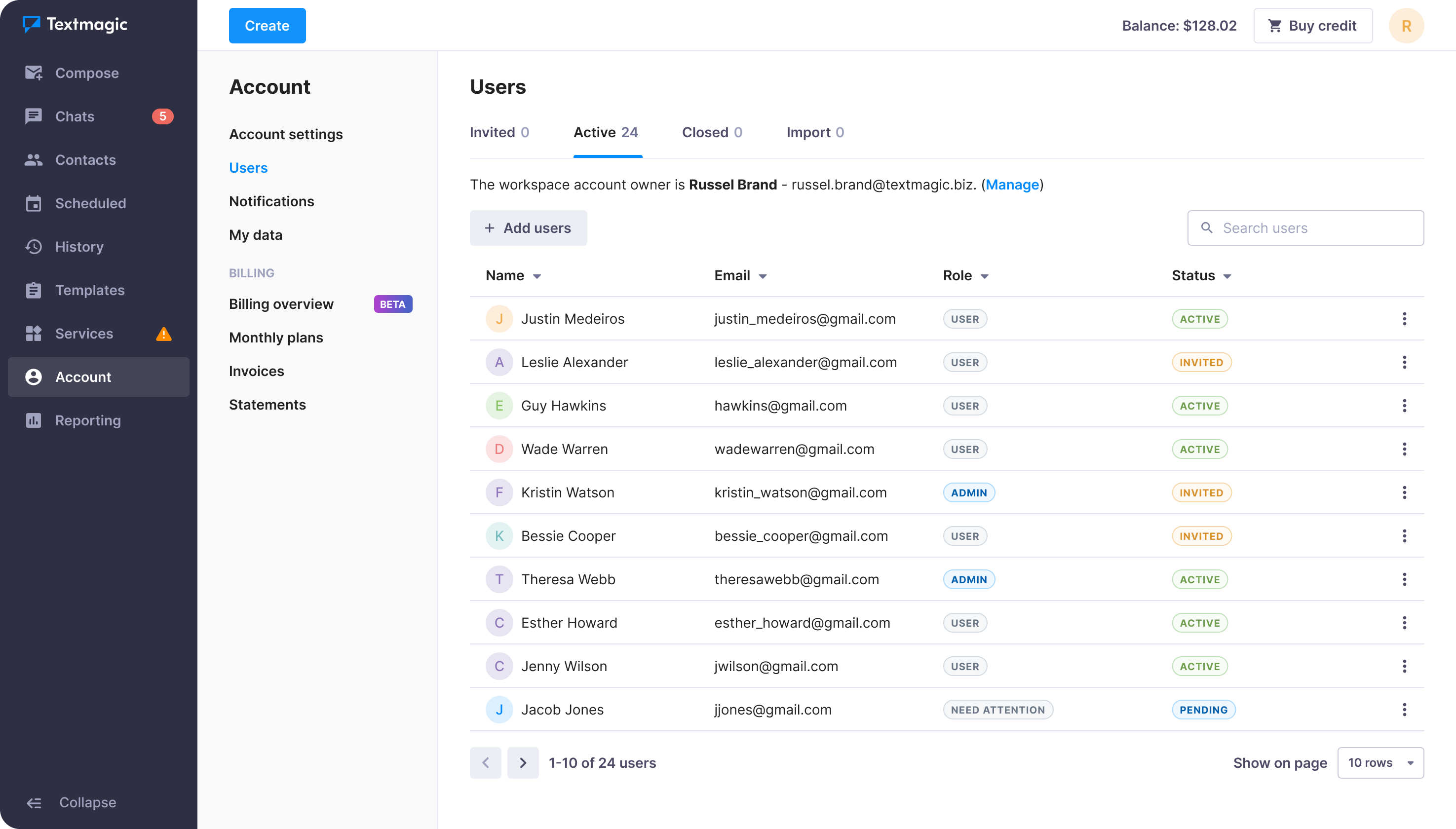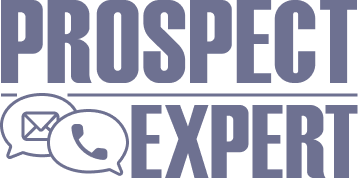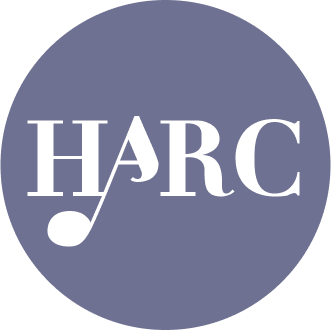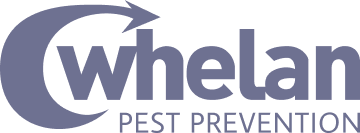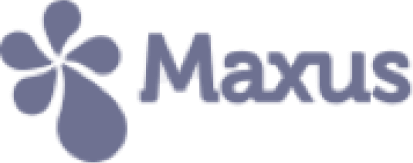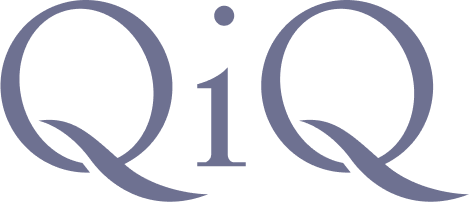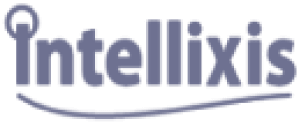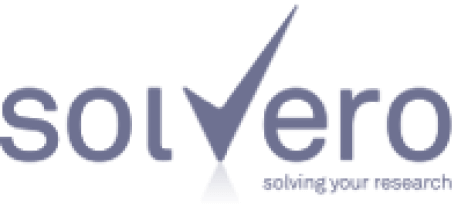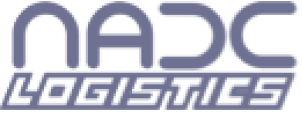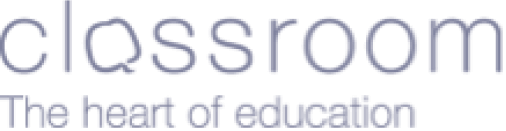Learn how businesses like yours use Textmagic
Here is how the Textmagic business texting platform is helping businesses daily to grow their revenue and improve their productivity.
User management FAQ
Haven’t found what you were looking for? Contact us now
Why share access with users on Textmagic?
- Unified team inbox: Your team members can manage all communications from a single shared phone number.
- Real-time collaboration: Quickly see who is responding to customer messages to enhance teamwork.
- Individual secure logins: Improve security with personal logins for each team member, eliminating the risk of shared passwords.
- Customizable access levels: Adjust permissions to ensure each team member has the appropriate level of access.
- Shared contacts and lists: By default, users have access to a centralized contact database and can manage lists.
How to add users to the Textmagic workspace?
Adding and utilising the users feature is completely free. You can add an unlimited number of users:
- 1. Navigate to the Users page -> click Add users.
- 2. Type email addresses, select user roles, and click Send invites.
Once your team member accepts the user invite, you will see them under the Active users tab.
How does a user differ from a sub-account?
Note: Starting May 2024, sub-account creation will no longer be supported for new Textmagic account registrations.
- Collaboration: Users collaborate within a single workspace and Chat, while sub-accounts act like separate entities for different departments or projects.
- Sender settings: Users share virtual numbers for texting, while sub-accounts have their own unique sender configurations.
- Contacts management: Users have access to all contact lists, allowing comprehensive customer engagement and data management, while lists on sub-account lists are private.
Can I have more than one workspace?
No, Textmagic does not offer this feature at the moment. To have a new workspace, you need to register a new and separate Textmagic account.